You can add a credit card for a club membership automatic recurring billing. The customer's credit card would be securely stored with your credit card processor.
NOTE: A customer does not need to have a credit card on file in order to add a club membership to the customer's vehicle. Not all clubs need to be paid with a credit card, if the site is allowing clubs to be purchased with cash.
WARNING: In order to add a recurring ID for a customer in WashConnect, the CAGE-PADSS software must be running with your card processor to verify the credit card on file. The CAGE-PADSS software allows a safe and secure data transmission via SSL to the credit card processor to verify the credit card within seconds.
Follow these steps to set up the customer's credit card to be charged (overnight on the expiration date) for the length of the club. The system creates a recurring ID which is used to automatically bill the customer for their club with the processor to.
- From the Customers menu, select Manage Customers.
The Manage Customers tab appears.
- Search for the Customer.
- Click to select the customer record, and then click the Edit Customer button.

-or-
Double-click the customer record.
The Customer Information, Vehicle Information, and Customer Group(s) tabs appear.
- Click the Recurring ID button.

The message "Is credit card present" appears.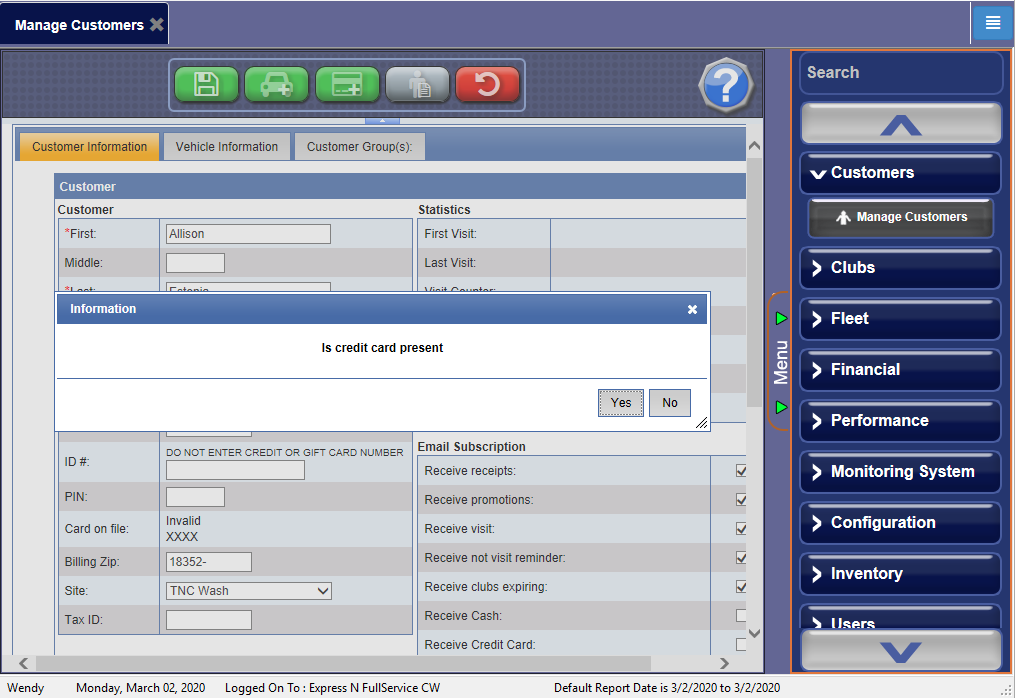
- If the credit card is available, click Yes, and then swipe the credit card.
–or–
If you cannot swipe the credit card for any reason, click No.
Manual Entry Credit Card Form
NOTE: For manual credit card entry, the CAGE-PADSS software needs to be running and a user with card processing rights must be logged into CAGE-PADSS. Only Transaction Central/TransFirst allows manual credit card entry. Transaction Express or First Data does not allow manual entry of credit card due to security encryption.

- Complete the following fields that are required in the Processing dialog box:
- In the Processor box, select Transaction Central/Transfirst.
- In the Account Number box, type the credit card account number.
- In the Expiration Date boxes, select the month and year.
- In the Name on Card box, type name as it appears on the credit card.
- In the CID/CW2 box, select the type of credit card.
- In the Order Number box, type the credit card's billing zip code.
- In the Address, City, State, and Zip Code boxes, if available.
The credit card information is securely stored at your card processor, and is not stored in WashConnect on any of your ICS computers or devices for PCI Compliance. For verification, you can view the basic credit card information in Club Card on File.
NOTE: For PCI Compliance safe and secure data, Cage-PADSS will approve the credit card overnight without the need to save the credit card number in any car wash database. For security reasons, the only credit card information available is the credit card’s last four digits.
- Click the OK button.
The customer information and vehicle information is saved. If the Billing Status wash changed to Active and the Expiration Date was changed, then auto bill will take place overnight on the Expiration Date.