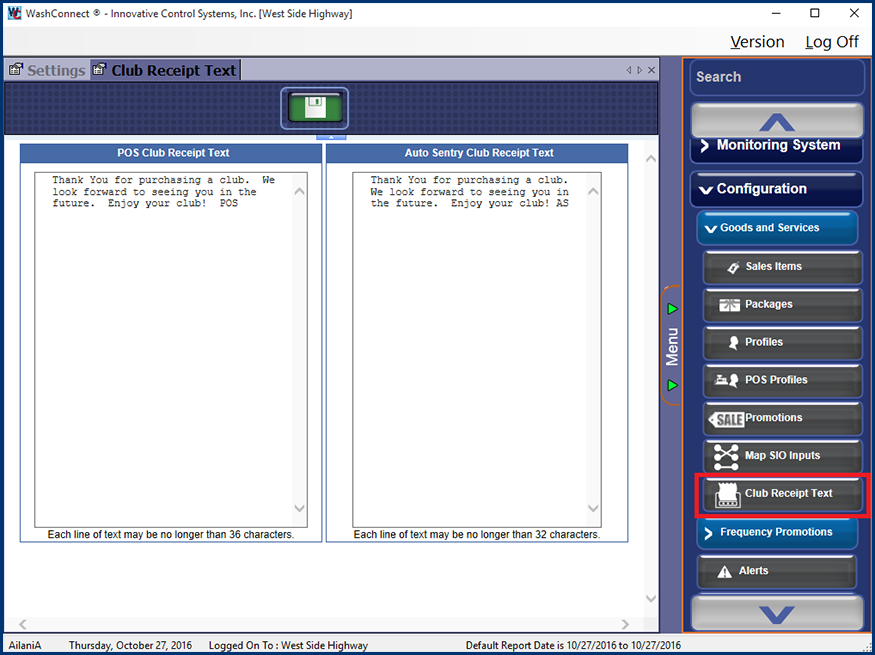You can create specific text that appears on the receipt during a club purchase. You can create a separate message for the Auto Sentry receipts vs. the Touch POS receipts. If an entry is created at the local site, it will override any record created at Corporate. To use the Corporate receipt text, delete the local site receipt text and it will default to the Corporate receipt text. User must have security role access.
- From WashConnect, log on at the site level.
- On the Configuration menu, select Goods & Services, and then select Club Receipt Text.
- In the POS Club Receipt Text, type a message for all new club members to receive when purchasing at the Touch POS.
NOTE: Each line of text may be no longer than 36 characters.
- In the Auto Sentry Club Receipt Text box, type a message for all new club members to receive when purchasing at the Auto Sentry.
NOTE: Each line of text may be no longer than 36 characters.
- Click the Save button.