You can add or remove customers in a group from Corporate logon.
To edit a group, follow these steps:
NOTE: Customer Group is only available from Corporate Logon, and User needs a security role set up with Group privileges.
- At WashConnect® logon, select Corporate.
- On the Customers menu, select Group.
- Double-click the group from the list
-or-
Click to select the Group, and then click the Edit button.  .
.
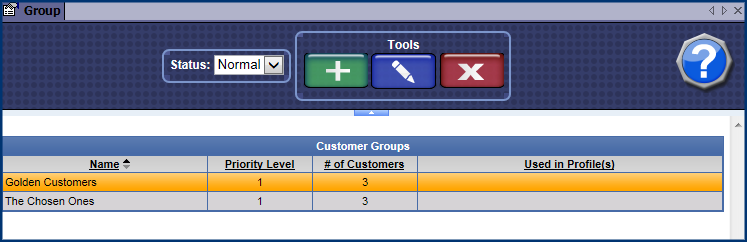
- To add or remove the customer from the Group, click the check box for each individual customer under the Customer Listing.
- Click the Save button.

- From the Customer Groups list, you can view the customer group, the number of customers in each group, and the Profiles they are used in.
To delete a Customer Group, follow these steps:
- At WashConnect® logon, select Corporate.
- On the Customers menu, select Group.
- Click to select the customer group from the list.
- Click the Delete button.

- If you receive the "Are you sure you wish to delete this customer group?" message, click OK.
The deleted Customer Group will appear in the Closed status listing.