From the View Register tab, you can reprint a transaction receipt for a customer.
NOTE: This can only be done from a POS device with an available receipt printer. You can enable or disable the Reprint Receipt button at the POS.
- From the Financial menu, select Register Reports, and then click View Register.
The View Register tab appears.
- In Start Date and End Date boxes, select or type a date range for the report.
- In Site box, select a site.
- In Device box, select a device, multiple devices, or All devices.
- In Shift box, select a shift from the list, multiple shifts, or All shifts.
- To perform a specific search, first select the search requirement from the In Field box, and then type the search item in the Search box. The Search field and In Field filter with one another to allow the user to search for very specific items.
- Click the View Transactions button.

The Transaction List appears, filtered by the desired selections.
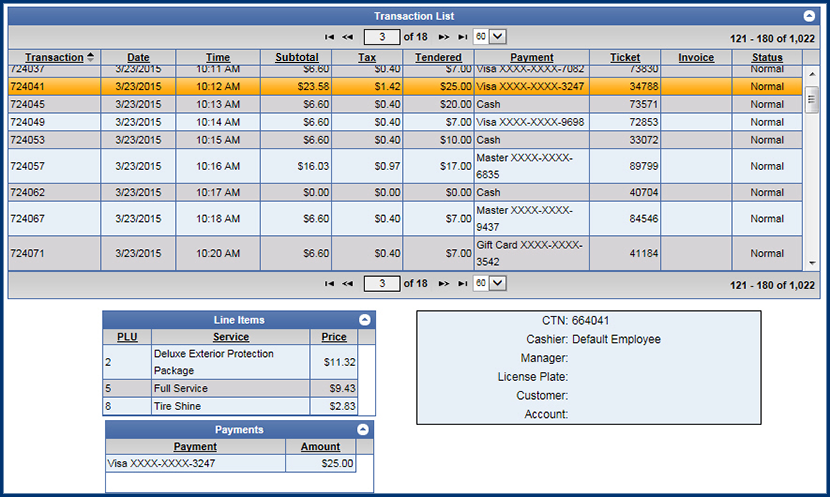
- Find the transaction you wish to reprint and click to highlight the Transaction.
- Click the Reprint Receipt button.
