If you receive a payment for a Fleet Account that is set up as an invoiced account and not a prepay account, follow these steps to perform the Received On Account.
IMPORTANT: Payments will be applied to the oldest invoices first, even if you are specifying an invoice to pay.
Follow these steps, if customer gives you payment for an invoice:
NOTE: If you are receiving a prepay amount to add to a Prepaid Fleet Accounts, see ROA/Prepaid.
-
At WashConnect® login, log in at the car wash site level.
-
On the Touch POS menu, open the sales screen (Open Shift), and then select a Greeter.
-
Click the ROA button. 
WARNING: All invoice payments posted to an account will reflect in the customer's balance.
A dialog box appears with the following buttons:
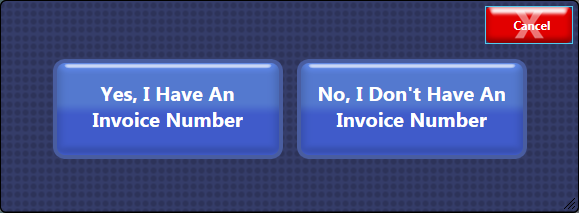
(If Yes):
4a. Click the Yes, I Have An Invoice Number button.
The ROA dialog box appears.
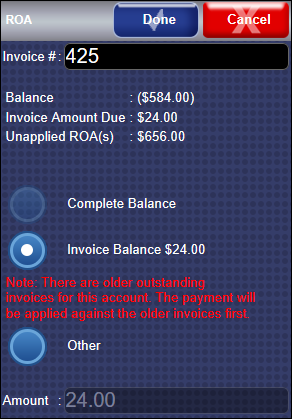
5a. In the Invoice # box, type the invoice number.
6a. Click one of the following boxes:
- Complete Balance - pay the full balance.
- Invoice Balance - pay the specified invoice balance.
- Other - pay other amount.
7a. In the Amount box, the open balance automatically appears. Type in the amount the customer is paying.
8a. Click the Done button. 
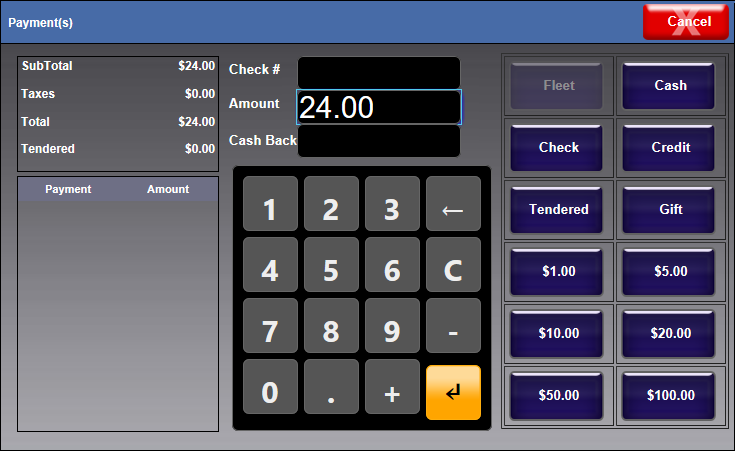
(If NO):
4b. Click the No, I Don't Have An Invoice Number button.
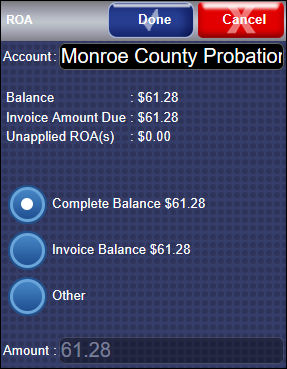
NOTE: If the customer does not have an Invoice number and there is more than one open invoice number available, the Account Complete Balance and the Invoice Balance will be listed as the same value.
5b. In the Account box, begin typing the first few letters of the fleet account name, and then select the account from the list that appears.
6b. Click one of the following boxes:
- Complete Balance - pay the full balance.
- Invoice Balance - pay the specified invoice balance.
- Other - pay other amount.
7b. In the Amount box, type amount that customer wants to pay if other than the balance that appears.
8b. Click the Done button. 
The Payments screen appears.
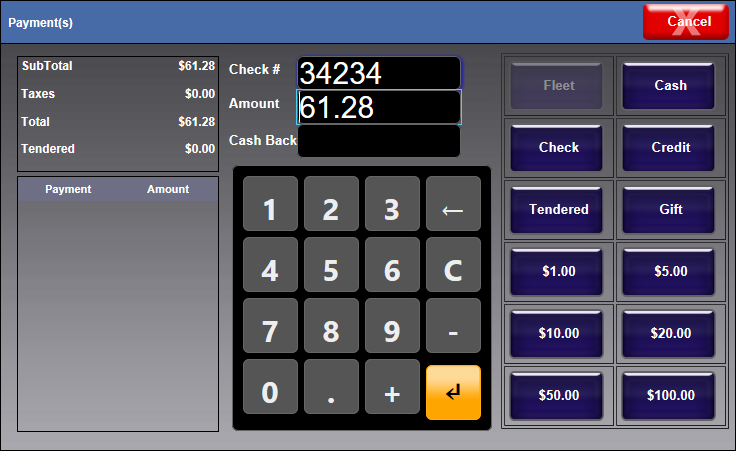
9. In the Check # box, type a check number.
10. Select Payment Type button: Check, Cash, or other.
11. Click the Done button. 
12. Click the Finalize button. 
The payment is posted to the oldest open balance first.
NOTE: Contact Technical Support to hide the ROA button if its unused and unwanted.
If you need to recharge your Prepaid Fleet Account, see ROA/Prepaid.