After a shift is open, the Touch POS sales entry screen appears, and is ready for the cashier to enter a transaction.
- Tap the customer's wash selections.
- Tap the Finalize button.
- Receive payment.
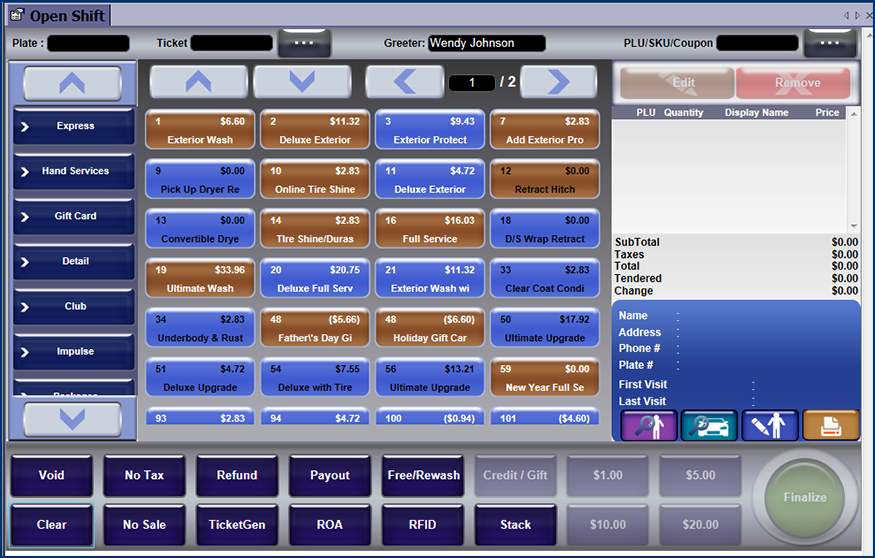
The buttons in the Touch POS menu are designed for users who have Security Role privileges to Open or Close a Touch POS device.
NOTE for FULL-SERVICE ONLY: At the Touch POS, the WashConnect system can automatically flash a warning that an unpaid wash has been detected. The timer can be configured to allow an allotted time to pass before the Alert flashes on the Touch POS. This alert is for full service washes to warn the cashier that the vehicle has been washed but not paid for.
You can rearrange Retracts in a desired sort order on the Touch POS.
The Touch POS can prompt the user for an override password when doing a customer search in the License, RFID, or Customer fields. This provides search restrictions as well as a log of the searches that were made by the user who was logged in to WashConnect.
You can allow a user to override the greeter of a presell ticket that was created with a privilege under Security Roles.