The Financial Overview is a task-centric report. This type of report displays totals with a possible link to other reports that will explain how the figures are comprised. Just click on the underlined total, and then the underlying report opens for you to review the sub task items.
- Log on toWashConnect® at local site or Corporate.
- On the Financial menu, click Register Reports, and then click Financial Overview.
The Financial Overview tab appears.

- In the From Date and To Date boxes, select a date range.
- In the Device Type box, select one or more devices.
- Click the Preferences button.

More options appear at the top of the Financial Overview tab.
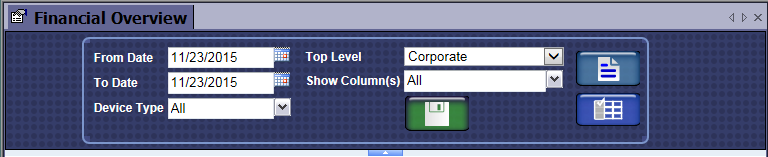
- In the Top Level box, select the top most level you would like to view on your Financial Overview Report (derived from the levels defined for your organization). For example, levels might be Corporate, Region Level, State Level, and Site Level. If you select Region Level, then the report summarizes data beginning with Region (not Corporate) as the highest level.
- In Show Columns, select the columns to appear in your report or click All to select All columns or click All again to remove all check marks.
- Click the Save button.

The Top Level selection and the chosen columns will be saved and used in Financial Overview reporting until you make changes and a different Top Level or different column selections from the Preferences option.
- Click the View Report button.

The Financial Overview report is generated based on your selected criteria.
- For more detail about a displayed total, click an underlined total to view the underlying report that aggregates this total. A
new report opens in a new tab.
For example, if you click an underlined total in the Income column, the Shift Detail Report appears in a new tab, displaying the details of the Income total field.
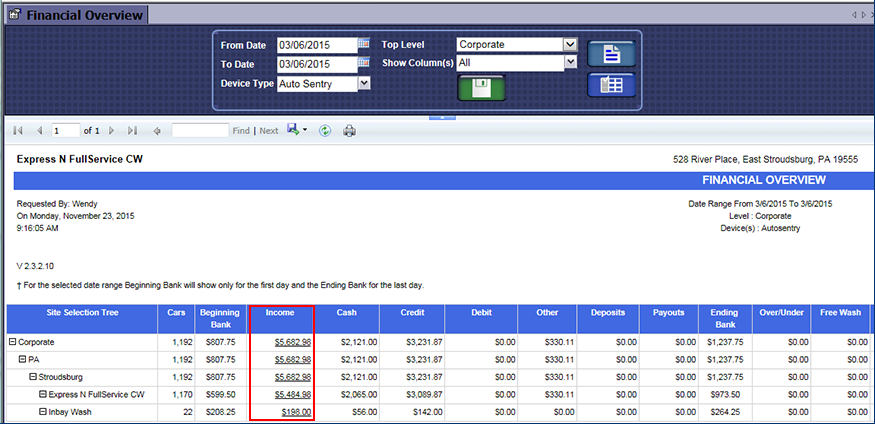
Report Toolbar