To View Wash Book information, follow these steps:
- On the Financial menu, select Register Reports, and then click Book Report.
The Book Report tab appears.
- In From Date and To Date boxes, select or type a date range for the report.
- In Status box, select Active, Terminated or All. This will filter the books by status.
- In PLU box, select an available wash book PLU from the list, multiple PLUs, or All PLUs.
- In Customer, type the customer name if trying to filter the report by a specific customer.
- Click to select the View button.

The Book Report appears. In the Customer column, the customer is displayed with the Customer Number next to the customer's name (if available) to better identify the Wash Book customer. Notice that this entry is underlined, meaning it is selectable.
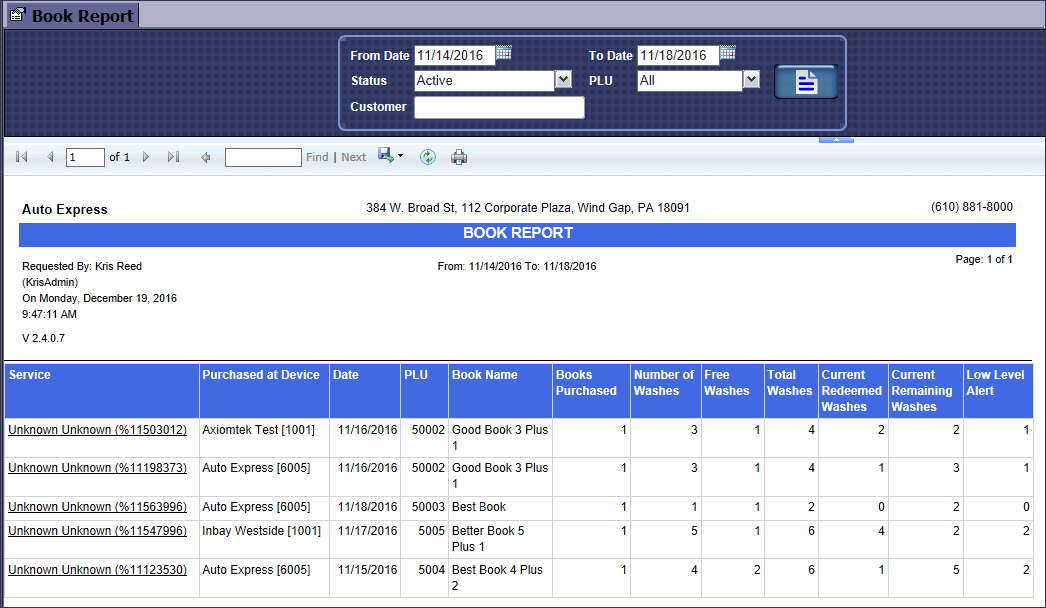
- On the Book Report, locate a customer within the Customer column that displays as an underlined entry, and then click on that entry.
The Book Report Details tab appears. The report displays specific details of the book usage by listing its associated transactions. It includes:
- The sales transaction when the book was purchased.
- The individual redemption transactions for each time the book is redeemed.
- Book information regarding the purchased and free number of washes.