To view the Received on Account (ROA) Report, follow these steps:
- On the Financial menu, select Register Reports, and then click ROA.
The ROA tab appears.
- In the From Date and To Date boxes, select a date range for the report.
- In the Level box, select a site or level from your Corporate structure.
- In the Shift box, select a shift, specific shifts, or All shifts.
- There is a Show accounts per page check box.
- When it is checked, the report will display one customer per page.
- When it is unchecked, the report will simply display all ROA transactions grouped together with no separation by account.
- Click the View Report button.

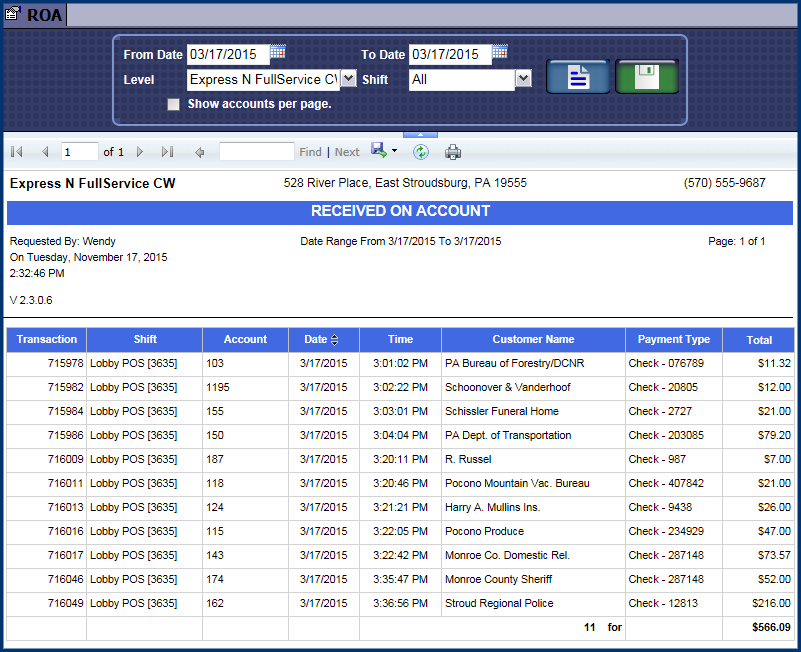
- You can save the preferences for the next time you want to generate the report, click the Save Preference button.

- From the Received on Account Report toolbar, you can Search, Print or Export the report.
Report Toolbar