When a Prepaid Fleet is recognized at a Touch POS, it will display the balance available as well as the balance available after the sale is finalized. The associated Fleet profile will be displayed that has been configured for the Prepaid Fleet Account.
- From the Touch POS menu, open a shift.
- When finalizing a Prepaid Fleet Account transaction and the balance reaches a minimum, the message "Prepaid balance is low. ... You can always recharge from the screen below." appears across the top of the POS screen.
- To apply funds to the Prepaid Fleet Account balance, select the Recharge Prepaid Fleet Accounts button.
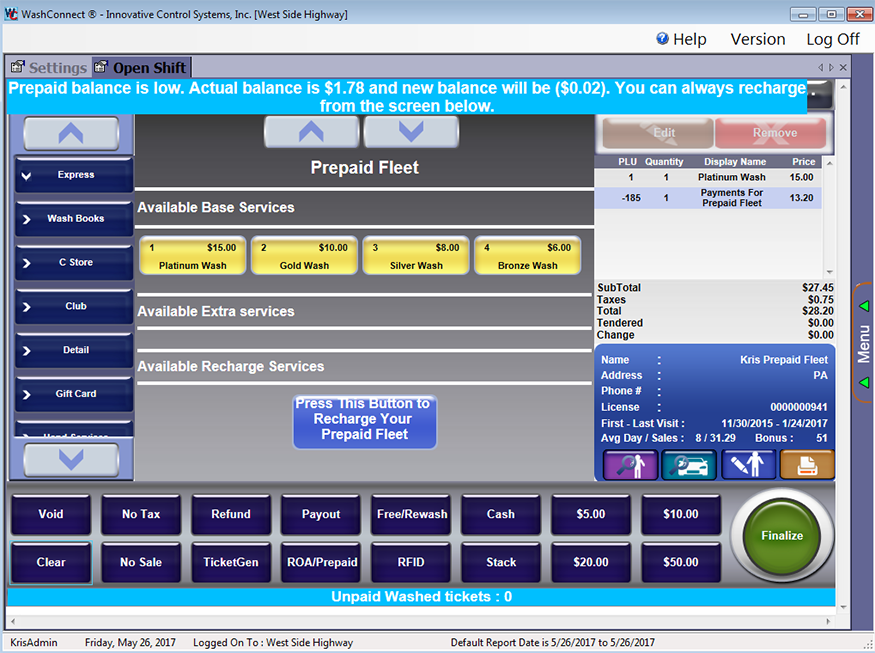
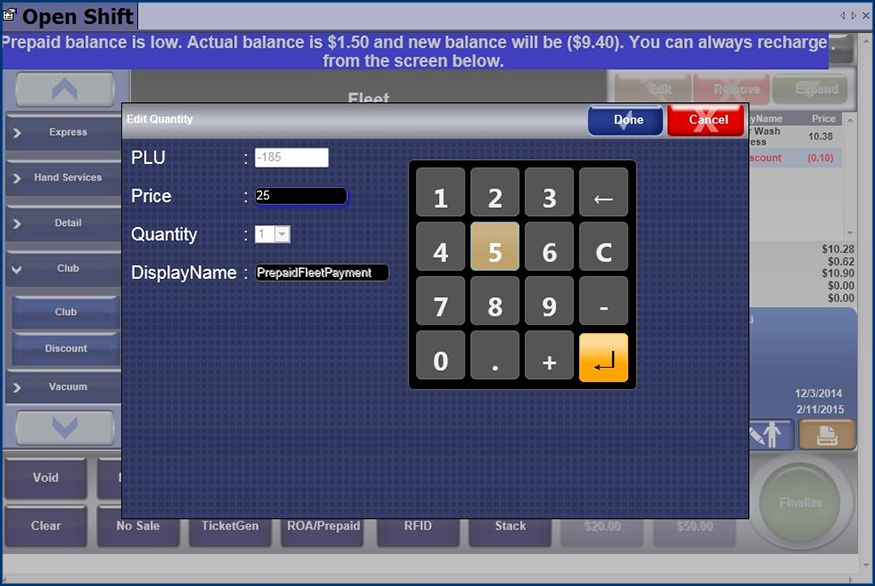
- In the Price box, type the amount of money to add to the Prepaid Fleet Account, and then click the Done button.

- If necessary, select any wash service for the customer.
- Click the Finalize button.

The amount of the Prepaid Fleet Payment becomes part of the sales transaction, and must be paid now. The fleet redemption is removed from the existing balance.
NOTE: On the System Setup menu, you can change the settings for all Prepaid Customers for Global Configuration to change the Minimum Threshold for Recharge.