The ePOS Gift Card page in WashConnect is used to fulfill Gift Card orders purchased through the ePOS web site only.
The car wash attendant can activate Gift Cards and directly mail them to the recipient or have the Gift Card ready when the customer visits the car wash to pick up the Gift Card.
For orders received through the ePOS web site, World Gift Card has the ability to fulfill the Gift Card orders directly, without car wash intervention. This can be convenient for both the car wash owner/operator and the customer. Contact ICS Support to set up this feature. Additional fees may apply.
To activate a Gift Card, follow these steps:
NOTE: The ePOS Gift Cards tab is used for WashConnect ePOS gift card purchases only.
Activate a Purchased Gift Cards
- At WashConnect logon, select Corporate.
- On the Gift Cards menu,click ePOS Gift Cards.
- From the Pending Purchases list, click to select a Pending ePOS Gift Card Purchase identified by the Amount and Purchase Date.
NOTE: To refresh your Gift Card purchases list, click the Refresh button. 
- From the Purchases tool area, click the Activate button.

- From the Activate Gift Cards screen, select the Activate with Swipe button.
-or-
Click the Activate with Manual button, and type the gift card number into CAGE.
NOTE: Click the Cancel button to stop without activating.
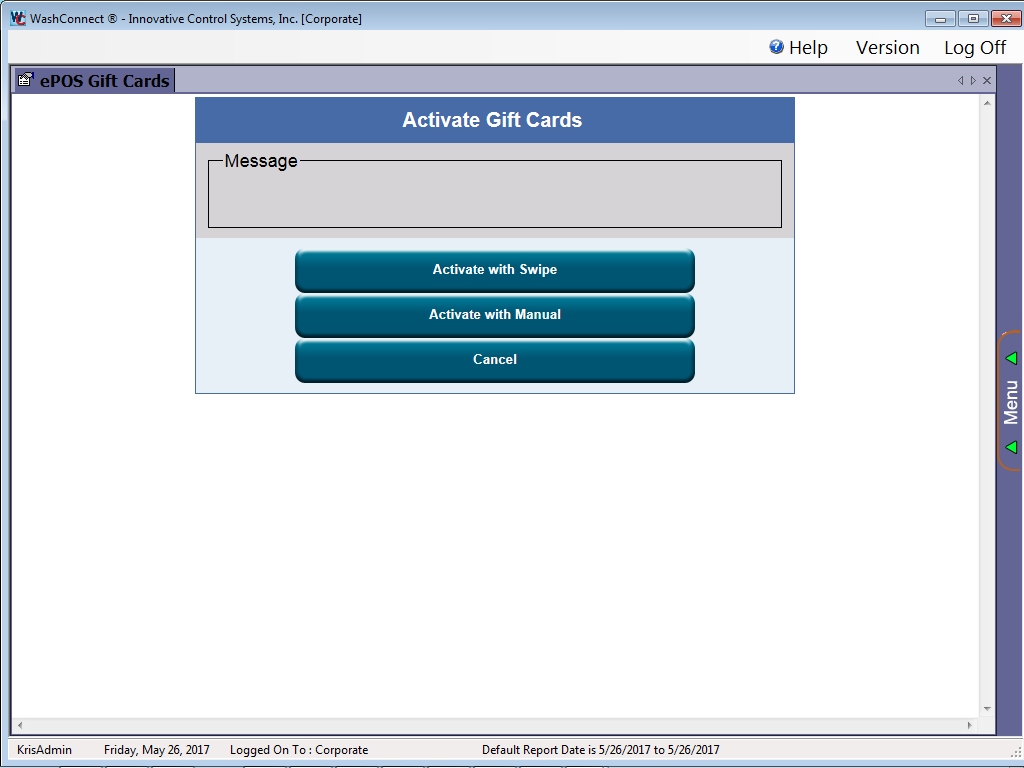
The message “Please Swipe the Card…” appears.
- Locate and swipe a new gift card on the credit card reader.
IMPORTANT: Do not lose the gift card; it's same as cash. After the gift card is activated, you can not activate it again on another gift card.
If the swipe was successful, the Gift Card # appears in the Ready for Printing list on the right.
-
Find the Gift Card # in the Ready for Printing list on the right, and then click to select it.
NOTE: You can reprint the letter if needed. If the letter was already printed, Printed will be in the Status column.
-
Click the Print button. 
The File Download dialog box opens.
-
Click the Open button.
The letter opens in Adobe Reader.
-
From the File menu, select Print.
-
From the Print dialog box, click the Print button.
Give the gift card and accompanying letter to the customer or place in the safe until they arrive.
Search for an activated Gift Card
- In the Include items that were already printed box, click to select or click again to clear the check mark.
- In the Date Range boxes, select the beginning date and ending date for the report.
- In the Last 4 Digits box, type in the last four digits of the gift card.
- Click the Search button.

The gift card is activated, and you can hand or mail it to the recipient with the accompanying letter.