At a glance, Dashboard Reports give the user a summary of site information on an overview page, instead of pulling each individual report. Dashboard Reporting for WashConnect® allows you to select the reports you care about and view them all on one screen at the same time. No more clicking back and forth, or refreshing information to see how your wash is doing. Dashboard reports can be viewed from WashConnect or from a web browser.
NOTE: You must be logged in to the WashConnect application at your site to view the underlying reports from the links.
To view the Dashboard reports from WashConnect, follow these steps:
1. On the WashConnect logon screen, select your local site, and then select the Log On button.
NOTE: Information for multiple sites is only available when viewing the Dashboard Reports when logged on to WashConnect Corporate.
2. On the Performance menu, click Dashboard.
The Dashboard tab appears with all the available cards or reports.
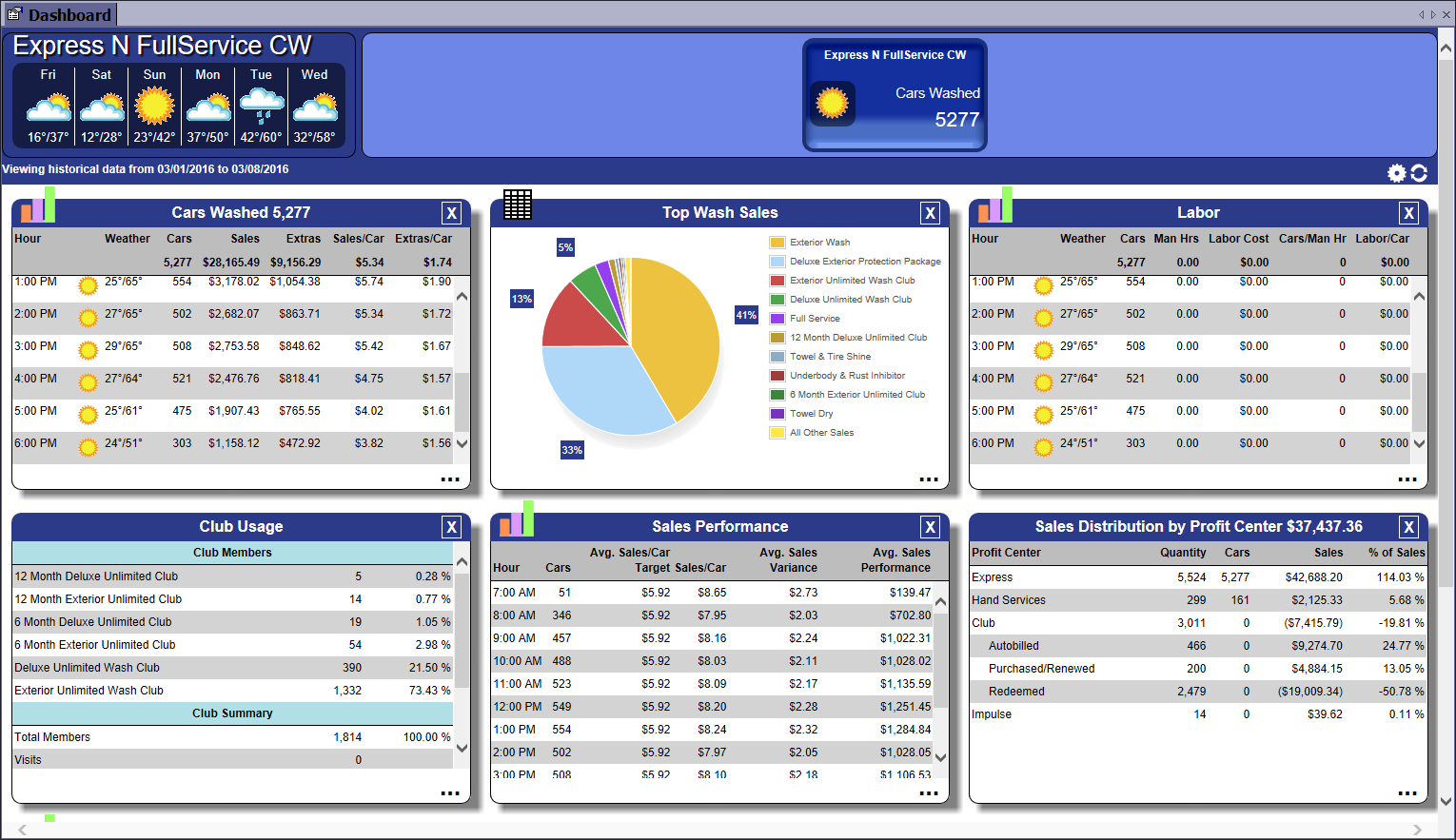
-
If you have more than one site, you can view Total Cars Washed for each site by scrolling left and right across the banner at the top of the Dashboard page (Corporate Only).
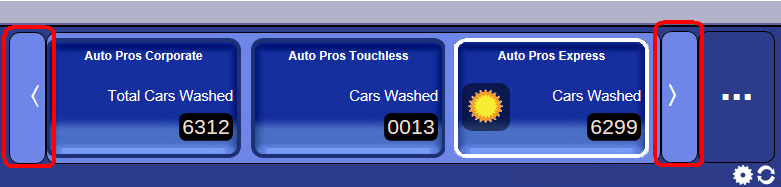
- When clicking on a report link from within a Dashboard card, the report will automatically open with the same criteria that is on the Dashboard card.
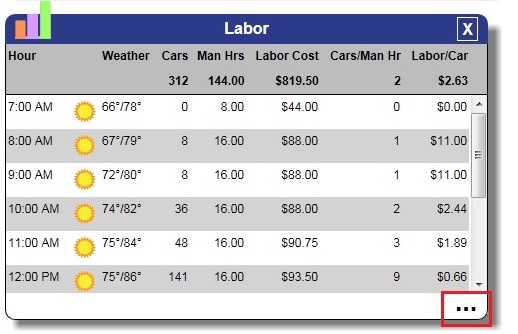
NOTE: From the Users menu, Privileges can be set up to access the Dashboard Reports upon logon.
For more report descriptions, see Dashboard Card Descriptions.