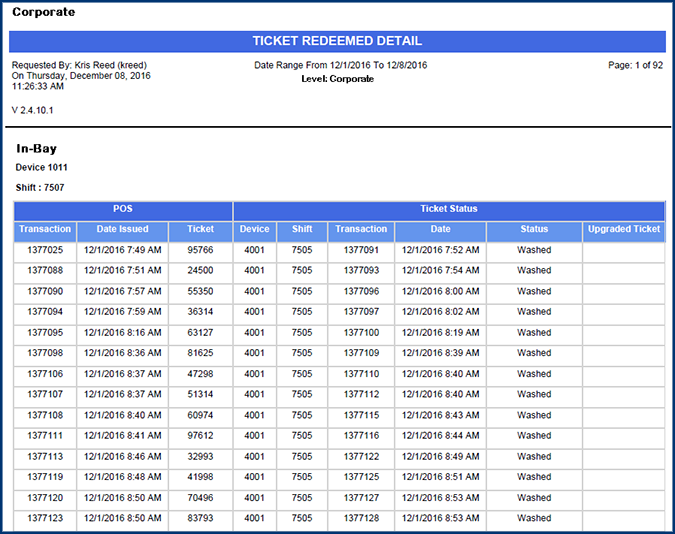The Ticket Redeemed Detail Report provides the user with more details on the status of the Paid tickets in the system for all active device types. Not only will it give a status of the ticket but it will also provide the Transaction ID, the date the ticket was created, and provide the controller information when the ticket was actually washed. If a ticket was upgraded the Upgraded Ticket column will display that the ticket was upgraded and also display the original ticket information to the user.
To View the Ticket Redeemed Detail Report, follow these steps:
- Log in to WashConnect at either the Corporate or Site level.
- On the Financial menu, click Ticket Redeemed, and then click Detail.
The Ticket Redeemed Detail tab appears.
- In the From Date and To Date boxes, select a date range for the report.
- From the Level box, select a Level within your Corporate structure.
NOTE: When logged in locally to WashConnect only the local site will appear in the list.
- In the Shift box, select one or more shifts.
NOTE: Shifts from the shift selection box can only be selected if the report date range is less than 31 days
- In the Ticket box, type in a ticket number.
- To see all tickets in the selected date range, click the View Report button.

-or-
To search for a specific ticket: In the Ticket box, type in the ticket number, and then click the View Report button.
The Ticket Redeemed Detail Report appears.