In order to issue a refund, customer must be present to swipe their credit card.
Warning: You cannot issue a refund to a credit card, unless you have the credit card and can swipe it on the Touch POS.
NOTE: If the purchase took place during a shift other than the current shift, use Void.
Refund is used to give the customer back their money paid from a sales transaction during prior shifts or different locations. Use Void to refund a transaction from the current shift.
Refund to a credit card requires that the customer is present to swipe their credit card. Must swipe credit card to issue a refund to the credit card because WashConnect does not store the customer's credit card information.
-
Log on to WashConnect® from the car wash site level.
-
On the Touch POS menu, open the sales screen (Open Shift), and then select a Greeter.
-
On the Touch POS sales screen, click the Refund button.
-
If you receive the "Do you have a receipt?" message, click Yes.
The Refund Transaction dialog box appears.
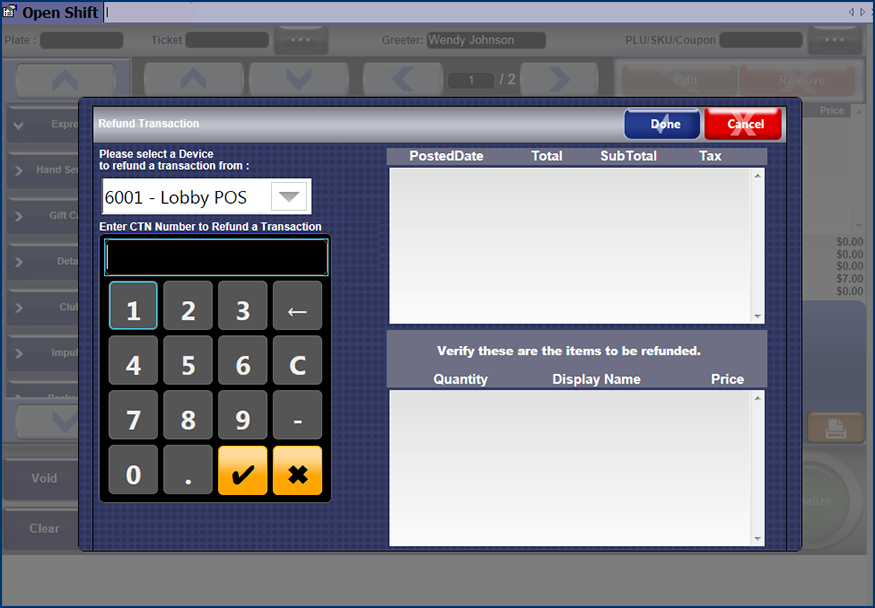
NOTE: Refund privileges are setup from the Users menu, and then click Manage Users. Choose a role that has the Refund for Touch POS privilege selected.
- In the Refund Transaction dialog box, select a device from the Please Select a Device to refund a transaction from. This is the device where the original transaction was finalized.
- In Enter CTN Number to Refund a Transaction, type the CTN number located at the top of the customer's receipt.
- In the Verify these are the items to be refunded area, deselect any items NOT to be refunded. (System default: All Items are selected from the transaction for refund.)
- When finished, click the Done button.

- If you receive "Are you certain you want to refund…" message, click Yes.
Items are refunded in the system, drawer opens so you can refund the money to the customer, and receipt prints.