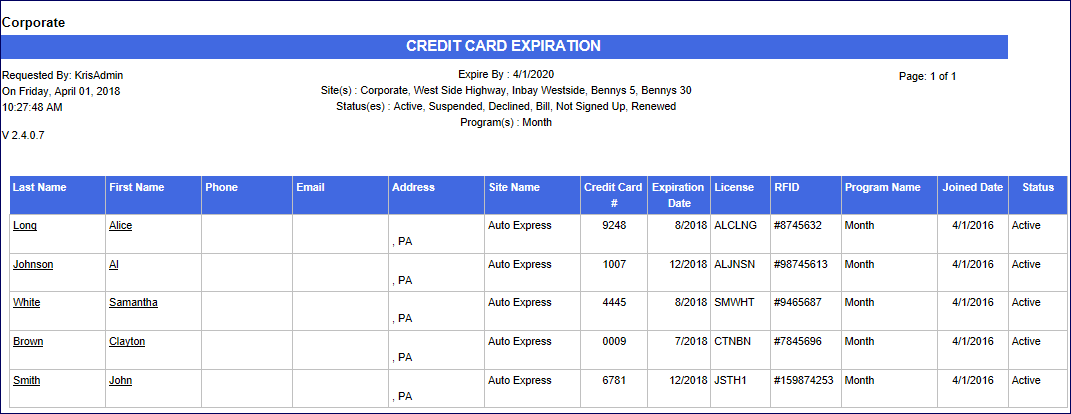NOTE: ICS never recommends taking Credit Card information via text or email due to PCI compliance.
- On the Clubs menu, click Reports, and then click Credit Card Expiration.
The Credit Card Expiration tab appears.
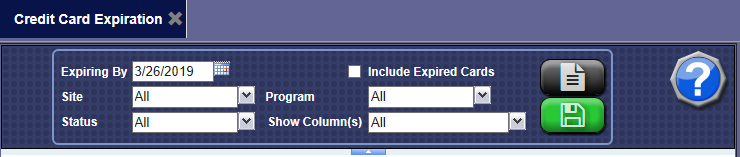
- In the Expiring By box, select a date for the credit cards to have expired.
- In the Include Expired Cards box, click to select if you would like to view expired cards.
- In the Site box, select the individual sites or the All check box.
- In the Status box, select the status of the club membership.
- In the Program box, select the club or clubs.
- In the Show Column(s) box, select individual columns to appear on the report or select the All check box.
- If you would like to use these same parameters in the future, click the Save Preferences button.

- Click the View button.

The Credit Card Expiration Report appears.