Users can search for any customer via the Manage Customers tab in WashConnect. The search filters allow the user to narrow the criteria to view more specific results and also to provide a way to sort customers. Search club customers based on their Join Date and the Site’s ID to which they belong.
NOTE: When performing a customer search in the License, RFID, or Customer fields, WashConnect has the ability to prompt the user for an override password. Using the override password, provides search restrictions, and logs users who were logged on WashConnect referencing the search. Contact Technical Support to setup the override password feature.
- On the Customers menu, click Manage Customers.
The Manage Customers tab appears.
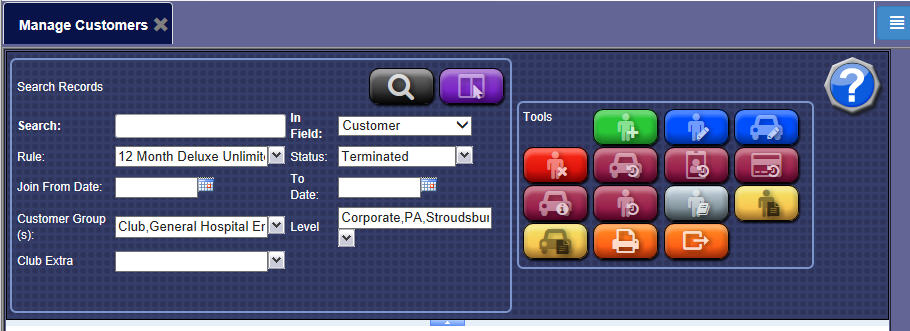
The following are all optional criteria to filter a customer search:
- In the Search box, type the item's name you are attempting to locate.
NOTES:
- Search criteria is case sensitive.
- Need broader search parameters to help you find customers who may have been added to the system with an incorrect spelling, then search for just the first letter of last name "P." This will pull all customers whose last name begins with the letter P.
- When searching for an RFID tag in WashConnect, auto complete finishes locating the entry based on what is being typed in and eliminates typing errors, making it faster to locate a customer's tag.
-
In the In Field box, select one of the following for the item you typed in step #2:
- AccountID
- Barcode
- Credit Card
- Customer
- Customer Number
- Email
- Fleet Invoice
- Fleet Prepaid
- License
- Phone
- RFID
- VIN
- In the Rule box, click to select one or more Rule options.
-
In the Status box, click to select one or more Status options from the list based on Customer Status, Rule Status, and Vehicle Status.
NOTE: The Vehicle status will show NA for general and fleet customers if the vehicle does not exist and that the Vehicle status will show NA for club members because the membership status is the same as the vehicle status.
- In the date boxes, you can enter dates to narrow your search if necessary.
NOTE: This can be used to search for customers who have joined within a specific date range.
- In the Customer Groups box, select the group or groups if necessary.
NOTE: If you want to locate a customer that is in a Customer Group, select the group that you believe the customer belongs to. If a customer group is selected, these customers are the only in view even if clubs or fleets were selected.
- In the Level box, select a specific level or site to narrow the search if necessary.
- Click the View button.

Under the search criteria buttons, the search result appears in a Customer List.
- From the Customer List, click to select a Customer record.
The customer record will be highlighted.
- You can view, print, or export the Customer List search results.