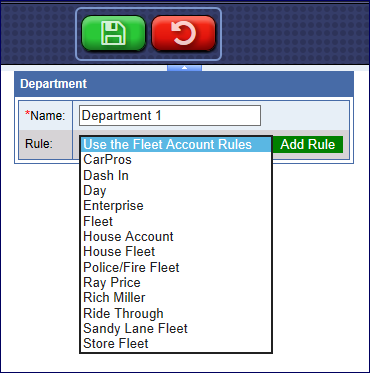You can assign individual fleet customers to specific departments within the Fleet account, and then apply department specific fleet rules instead of inheriting the fleet account rule profile. If no department is selected, the defined fleet account rules apply. After a Department is created for a specific fleet, then the department is available for individual fleet customers of that specific fleet account.
NOTE: You can assign fleet members to a separate department with fleet rules for that department instead of inheriting the fleet account rules. If no department is defined, then the fleet account rules apply.
On the Fleet Accounts page, there are three Department buttons:
- Add Department
- Edit Department
- Terminate Department
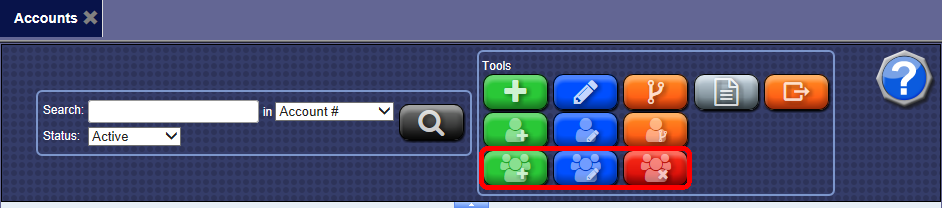
- On the Fleet menu, click to select Accounts.
- From the Fleet Account list, click to select a Fleet Account.
- From the Tools area, click the Add Department button.

- In the Name box, type a name for the department for the selected Fleet Account.
- In the Rule box, select an existing rule from the list -or- click the Add Rule button.
- Click the Save button.

- The message "Fleet department saved successfully" appears, click OK.
The Department is created, and is now available for the specific fleet.