You can view the history of the car at the site where the customer visited. You cannot be logged in to the site level and view another site's vehicle history. Log in to corporate to view all sites under the same corporate ID vehicle history.
To view the Vehicle History Report, follow these steps:
- On the WashConnect® logon screen, select Corporate or the local site, and the click the Log On button.
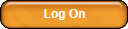
- On the Clubs menu, click Reports, and click Vehicle History button.
The Vehicle History tab appears.
- In the From Date and To Date boxes, select a date range.
-
In the In Field box, select one of the following:
- In the Search box, type either the license or RFID number that you selected in step #4.
- Click the View Report button.

The Vehicle History Report appears.
The report includes information for the current logon location. For example: if you logged on to a site location, then the report will show vehicle history for that site only. To view vehicle history across sites, you can log on at a higher level in the hierarchy, such as the corporate location.
Vehicle History Report Example:
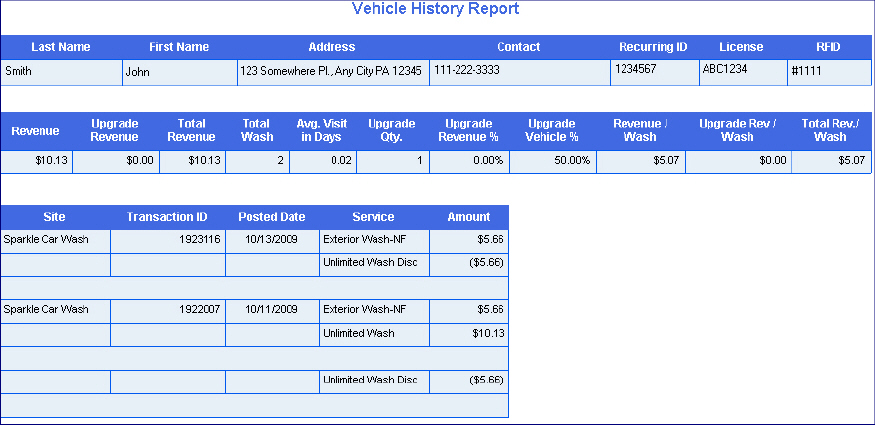
Tip: By enticing certain customers to purchase upgrades, you can increase the total revenue per wash. Here is how you do it:
You need to use the Vehicle History report in conjunction with other reports. For example, you can first view the usage report to see customers who visit the wash very frequently. Then you can find a customer by searching for the license plate or RFID tag in the vehicle history report. Customers who visit the wash very frequently have a lower total revenue per wash amount. By enticing these customers to purchase upgrades, you can increase the total revenue per wash.