To receive items for a Purchase Order, follow these steps:
- On the Inventory menu, select Purchase Orders, and the select Receive.

- Click to select an Open, Pending, or Confirmed Purchase Order from the Purchase Order List.
- Click the Receive a Purchase Order button.

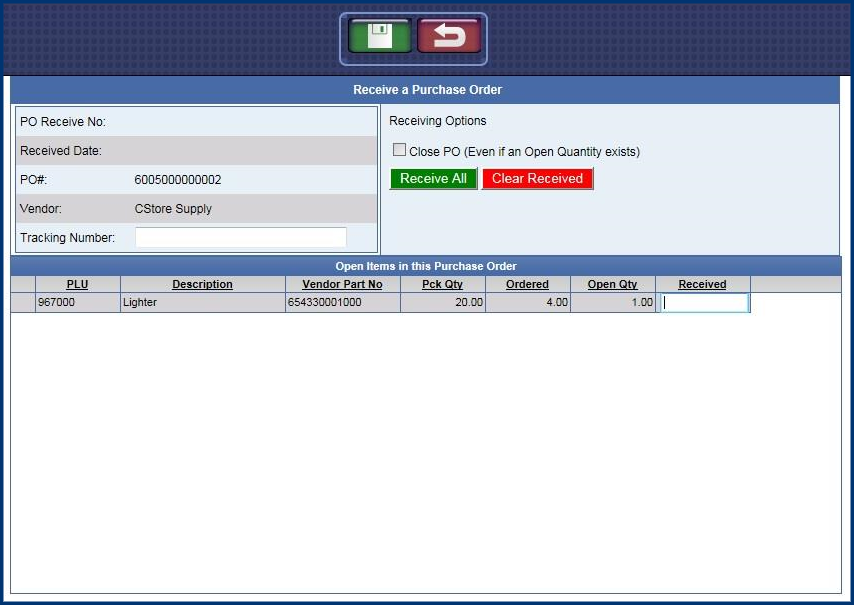
- In the Tracking Number box, type an available tracking number.
- In the Receiving Options Close PO box, click to select to Close the Purchase Order even if an Open Quantity exists.
- If all quantities were received, click the Receive All button.

All the open quantities are automatically filled in the Received column.
- If need to clear quantities received, click the Clear Received button.

- In the Received column, you can also type in a manual number of quantity received.
- Click the Save button.
