NOTE: The Group menu item is only available from Corporate Logon, and User needs a security role set up with Group privileges.
Create a customer group to give special pricing or discounts to specified customers. Special pricing and discounts can be given by creating a profile for the customer group or by sending Marketing E-mails to the Group with coupons, discounts, or free washes. There are no limits to the number of Customer Groups a Car Wash can have.
Example use of Customer Group:
You can set up a Customer Group and Profile to give out free or discounted washes to a specific company for the company's grand opening.
- At WashConnect logon, select Corporate.
- On the Customers menu, select Group.
- In the Status box, select Normal.
- Click the Add button.

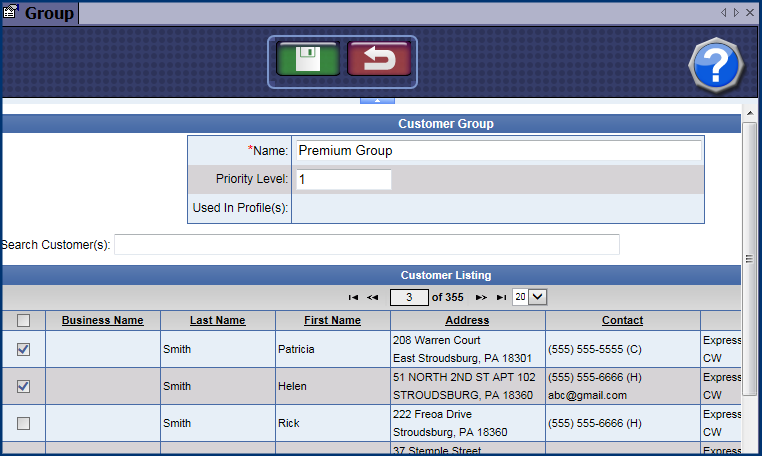
- In the Name box, type a name that helps identify who is targeted with this Group.
- In the Priority Level box, select a number from 1 to 10.
NOTE: The Group Profile date and time would take priority for the customer, and then the priority level.
- Search for the customer via Search Customers or scroll through the list of customers from the Customer Listing. To add customers to the Customer Group, check off the Business Name check box to the left of Business Name of the specific customer to add to the Group. Each customer can be assigned to more than one Customer Group.
- Click the Save button.

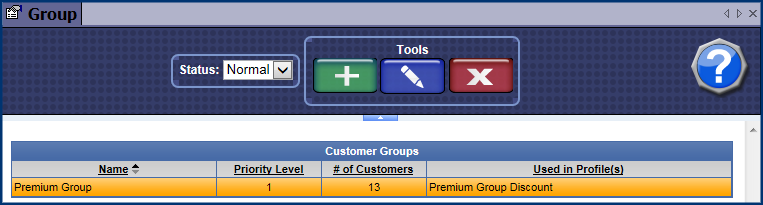
Now that you have added a group, and added customers to the group, you need to set up a Customer Group Profile and Schedule to complete the Group setup.