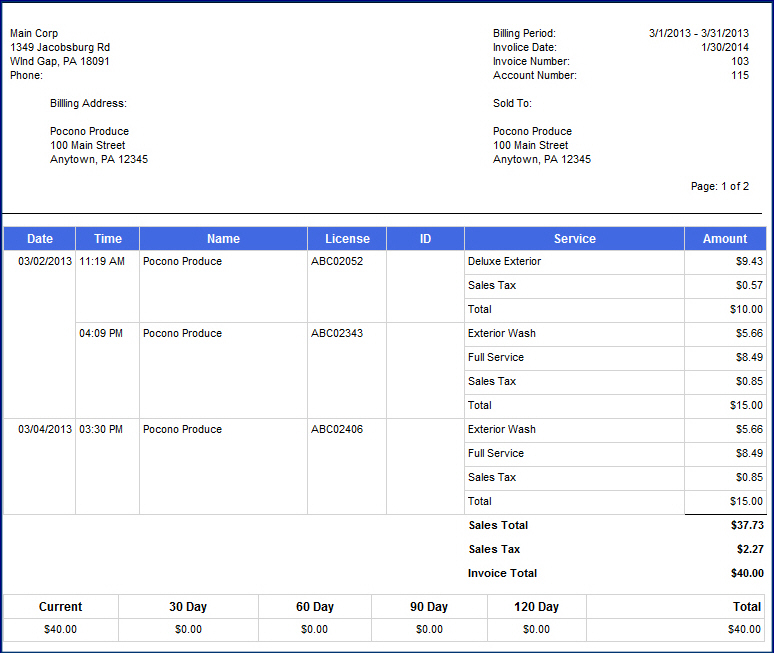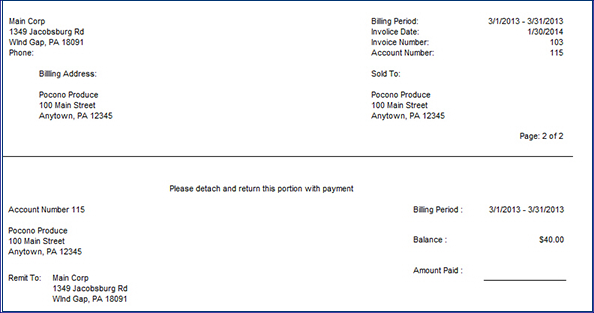NOTE: The Export Invoice feature is only available from Corporate logon.
- At WashConnect® logon, select Corporate.
- On the Fleet menu, select Invoice.
- Search for a Fleet Account, click the View Account button.

- Click to select the Fleet Invoice.
The Fleet Invoice is highlighted.
- Click the View Invoice button.

- Select an Export format from the Export list:
- XML file with report data
- CSV (comma delimited)
- PDF
- MHTML (web archive)
- Excel
- TIFF file
- Word
The File Download message "Do you want to open or save this file?" appears.
- Select one of the following:
Open file, Save file, or Cancel.
- Select Open.
The Fleet Invoice opens in the selected file format. Additional fleet information fields display on the Invoice report.