If you are adding customers one at a time to a Group, like when a customer signs up at your wash, and you are entering their information, follow these steps:
- From the Customers menu, click Manage Customers.
- From the Manage Customers tab, search and locate the customer.
- Click to select the customer, and then click the Edit button.

-or-
You can double-click the customer to go into edit mode.
- Click the Customer Group(s) tab next to the Vehicle Information tab.
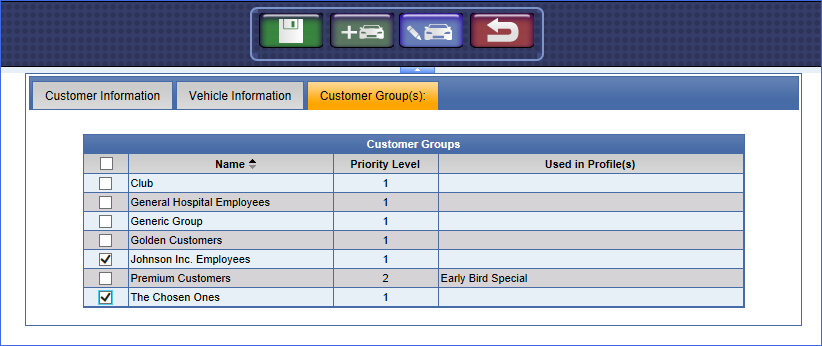
- Click to select one or more Group boxes to add this customer.
- Click the Save button.
The message "Customer Saved Successfully" appears.
From the Customer List, the Customer Group is listed in the Club column only if the customer is not a member of a Fleet or Club, as the Fleet or Club would be in this column first.
Next, set up a profile that activates the discount for the group of loyal customers.