The cashier’s name, the Manager’s name, and an employee signature prints on a Payout receipt that occurred
with an override on the POS. This information displays on the Payout report so you can easily identify who was
working during the specific payout operation.
To view the Payouts Report, follow these steps:
- On the Financial menu, click Register Reports, and then click Payouts.
The Payouts tab appears.
- In the From Date and To Date boxes, select a date range for the report.
- In the Level box, select a site, specific sites, or All shifts.
- In the Shift box, select a shift.
- Click the View Report button.

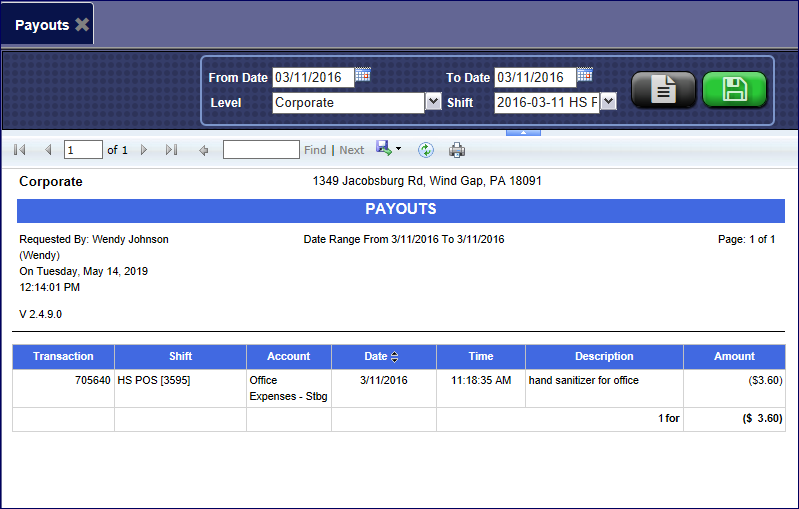
- You can save the preferences for the next time you want to generate the report, click the Save Preference button.

- From the Payouts report toolbar, you can Search, Print or Export the report.
Report Toolbar