After you have selected a customer, you can view Vehicle History for the customer.
- Log on to WashConnect from the car wash site level.
- On the Touch POS menu, open the sales screen (Open Shift), and then select a Greeter.
- After identifying customer through the customer Search button, select the customer.
- Click the Vehicle History button.

In the Vehicle History dialog box, you can view the vehicle information.
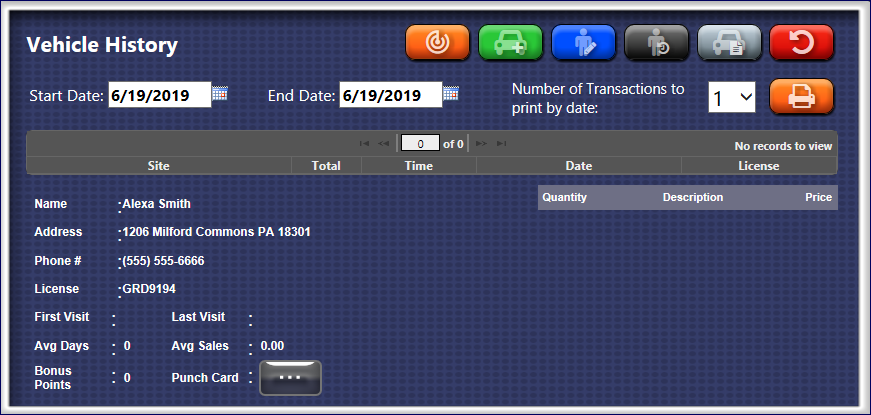
- At the top of the Customer Search dialog box, click the Add Vehicle button.

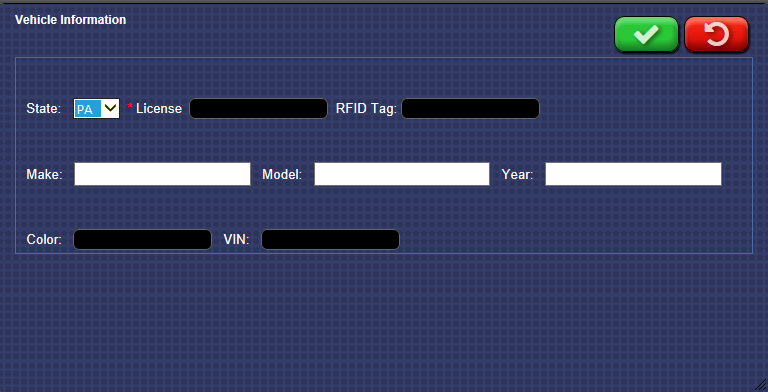
- In the License box, type the License plate number. This is a required field to save the Vehicle.
- Type in any other information you may have for the vehicle.
- Click the Done button.
