The Credit Card Summary displays a breakdown of the credit card totals per credit card type, the number of transactions, and total amount charged.
You can view the Credit Card Summary for a specific level or various levels of your wash’s corporate structure, for example, Corporate, Region, State, City, or Site.
To view the Credit Cards Summary, follow these steps:
- On the Financial menu, click Register Reports, and then click Credit Cards Summary.

- In the From Date and To Date boxes, type a date or select a date from the calendar.
- In the Top Level box, select a site or level of your corporate structure.
- In the Device Type box, select device types or All device types.
- You can click the Save button to save the selections from steps #3 and #4 for future use as the default report preferences when this report is generated.

- Click the View Report button.

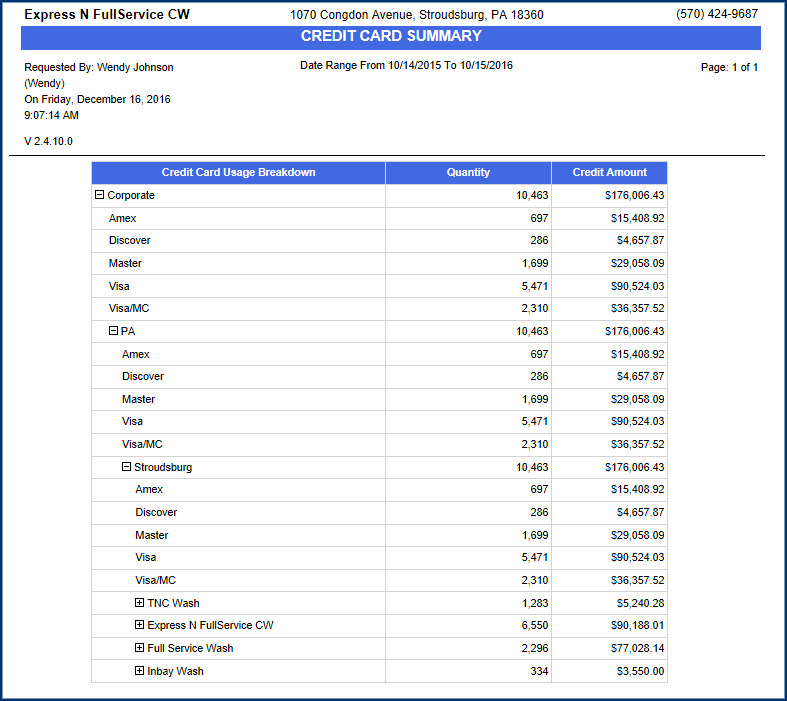
Report Toolbar