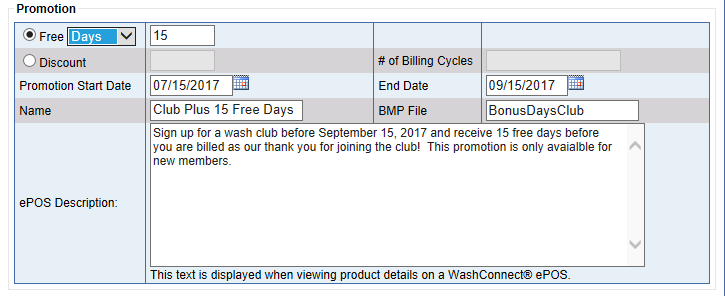Entice customers to sign up for a club membership with a promotion. You can set up a promotion to add free time to a club membership, such as free days or free months. You could also run a club promotion that offers a specified amount or percentage discount that can be automatically deducted from the club for a specified number of billing cycles. This promotion also applies to the clubs sold on your WashConnect ePOS.
- Clubs with the Billing Day set up as First Day can only offer Free Months, not Free Days.
- Clubs with the Billing Day set up as Signup Day can choose Free Months as well as Free Days.
To add a promotion to a Club Service, follow these steps:
- On the WashConnect® logon screen, log on to Corporate.
- On the Configuration menu, click Goods and Services, and then click Club Services.
The Club Services tab appears including a list of all clubs.
- Click to select a Club Service from the list.
- Click the Edit button.

The Club Service dialog box appears.
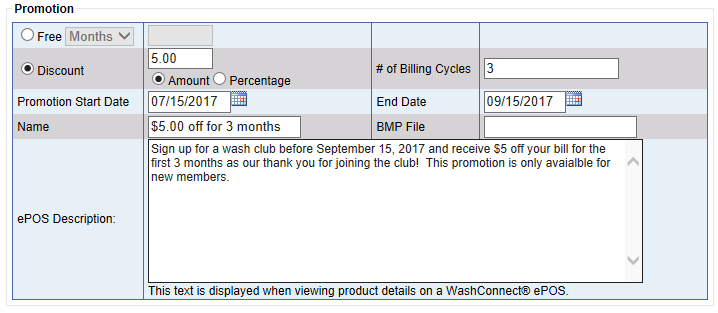
- In the Promotion panel, select one of the following club service promotions:
-or-
- Click to select Discount.
-
Select Amount or Percentage, and then type in the amount or percentage in the box.
- In the # of Billing Cycle box, type in the amount of billing cycles to offer the promotion for free days or months.
- In the Promotion Start Date box, type or select the start date for customers to be able to purchase this club with the promotion.
- In the End Date box, type or select the end date for customers to be able to purchase this club with the promotion.
- In the Name box, type a name for the Promotion that is descriptive of it.
- In the BMP File box, type the name of a BMP File for the Promotion.
NOTE: When the promotion discounts are active, the club name will be displayed using the Promotional Club name instead of the standard Club name. If custom bitmaps are used, when the promotion discounts are active, the promotion bitmap will be displayed instead of the standard Club bitmap.
- In the ePOS Description box, type a description specific to the club promotion that will be displayed on the WashConnect ePOS during the promotion period, if it is setup.
NOTE: The WashConnect ePOS feature is optional and additional fees apply.
- Click the Save button.

The Club Service promotion is now configured.
Next, include the Club Service Promotion in the Club Sales Profile.
Below is an example of a Free Days Promotion for Club Services.