If you have duplicate customers within the Fleet Account, you can merge these Fleet Account Customers. You cannot undo a merge.
To merge one or more Fleet Accounts, see Merge Fleet Accounts.
NOTE: This feature is available from Corporate. User must have Security Role privilege to merge customer records.
- At WashConnect® logon, select Corporate.
- On the Fleet menu, select Accounts.
- Select a Fleet Account from the list.
The Fleet Account is highlighted and you can view the Customer list below the Fleet Account list.
- From the Customer list, select the first customer to merge.
- Click the Merge Customers button.

The Merge Customer dialog box appears with the selected Fleet Customer as the Target Customer.
- Click to select one or more Customer boxes to merge with the Target Customer.
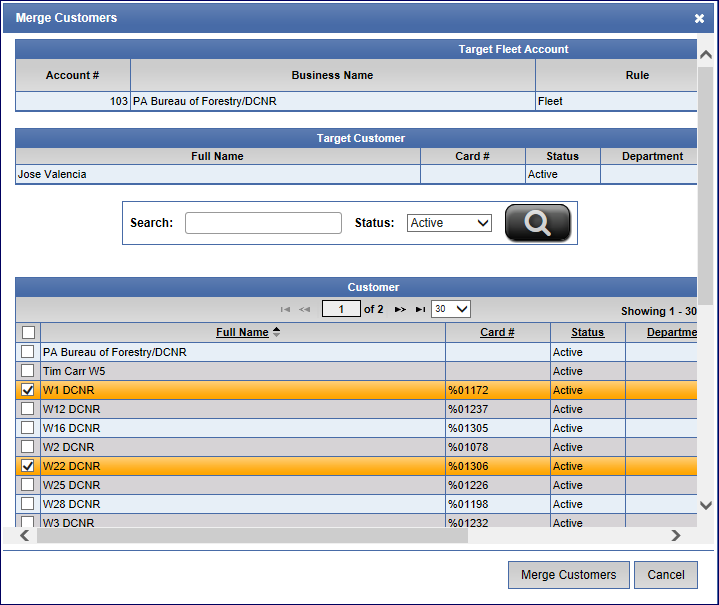
- Click the Merge Customers button.
The message "Are you sure you want to merge these customers? This change is irreversible." appears.
- Click the Yes button.
The message "Customers merged successfully!" appears.
- Click OK.
The Fleet Customers have merged together with the Target Customer name and number.