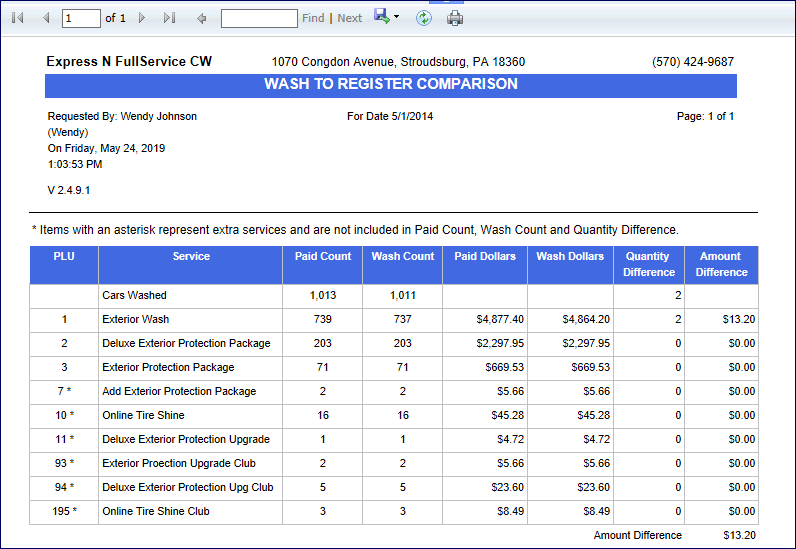The Transaction Detail Report displays detailed information on all transactions that were sold and are broken down and viewed by Site, Device, and Shift. Users can select to view the information for one or multiple devices and shifts and the report will display information such as the Transaction ID, Date/Time the transaction was sold, Payment Information, Customer Information, and Service Information.
To view the Transaction Detail Report, follow these steps:
- Log on to WashConnect at the Local or Corporate level.
- On the Financial menu, select Audit Controls, and then Transaction Detail.
The Transaction Detail tab appears.
-
In the From Date and To Date boxes, select a date range.
-
In the Site box, select one or more sites.
NOTE: When logged in locally to WashConnect only the local site will appear in the drop down box.
-
In the Device box, select one or more devices from the list.
- In the Shift box, select one or more shifts from the list.
- Click the View Report button.

The Transaction Detail Report appears.