NOTE: This feature is only available at the Corporate logon.
- At WashConnect® logon, select Corporate.
- From the Fleet menu, select Additional Info Fields.
- Click to select an Additional Info Field, and click the Edit button.

The Customer Additional Fields Configuration dialog box appears.
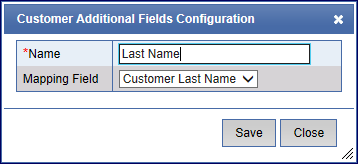
- Make any necessary changes.
- Click the Save button.

- If you receive the "Customer field saved successfully" message, click OK.

The Customer Info Field is saved.