A maximum of 15 report cards can be saved on your dashboard at the local site level and a maximum of 17 report cards can be saved at the corporate level. The Overview and Top Sites cards are only available at Corporate and do not include terminated sites. These same cards will appear each time until a new set of report cards are saved. Most report cards will also offer a link that can be selected to take the user to the underlying report.
- At the WashConnect logon screen, from Region select your site, and then select log on.
- On the Performance menu, click Dashboard.
-
Click the Settings icon.

The Settings dialog box appears with all Available Cards.
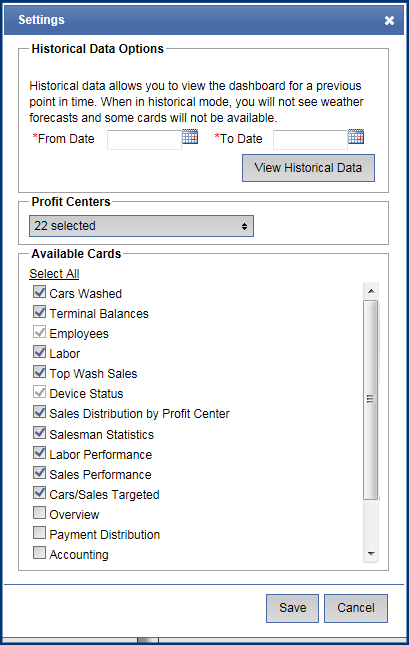
- In the Profit Centers box, select the profit centers you want to view.
- In the Available Cards box, scroll to select the Report Cards to view in the dashboard:
- Cars Washed
- Terminal Balances
- Employees Working
- Labor
- Top Wash Sales
- Device Status
- Sales Distribution by Profit Center
- Salesman Statistics
- Labor Performance
- Sales Performance
- Cars/Sales Targeted
- Overview - Corporate Only
- Payment Distribution
- Accounting
- Club Usage
- Trends
- Top Sites - Corporate only
For more report descriptions, see Dashboard Card Descriptions.
- Click the Save button.

The selected cards will be saved and will appear on the Dashboard until you save a new selection of cards.