Access the Auto Sentry's Service Unit Screen to use cash management or diagnostic functions. Also, known as, the Service Screen or Utility Screen.
These instructions are for the Auto Sentry flex, Auto Sentry flex HD, and Auto Sentry CPT only.
NOTE: In WashConnect Users settings, a User is granted permission to the Service Unit Screen by setting up the User ID and PIN to access the Service Unit Screen.
To log on to the Auto Sentry Service Unit Screen, follow these steps:
- Open the door with a hex key, and then locate either one of the service buttons: in the upper-left chamber or in the lower chamber.


-
After locating one of the buttons inside the Auto Sentry, press and hold one of these buttons for up to 2 seconds, and then release the button.
NOTE: If the service button is held too long, the Auto Sentry will reboot if "Switch Enabled" is set to True in System Setup for that Auto Sentry.
- Read the message box in the center of the Service Unit Screen for the next step to take.
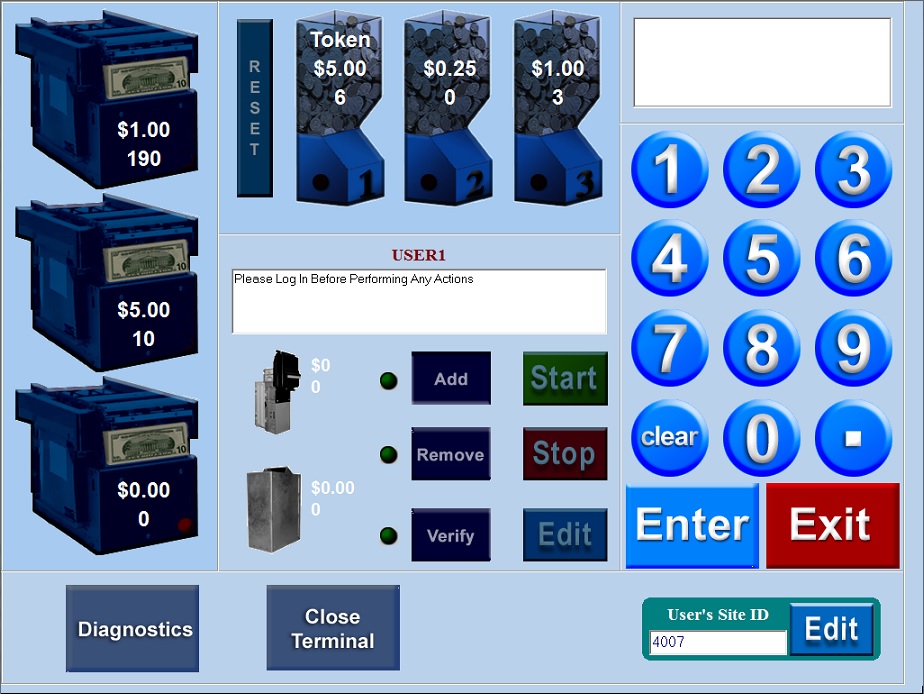
The message "
Please Log In Before Performing Any Actions" appears.
- Confirm the User's Site ID on the bottom right of the display is correct for the user logging in to the Service Unit Screen. (The Site ID is the first 4-digits of the User ID for that specific user in WashConnect.)
If the Site ID needs to be changed:
a) Tap the Edit button. 
In the Center screen message box, the message "Please enter User's Site ID and press Enter" appears.
b) With the onscreen keypad, type the first 4-digits of the User ID in the User's Site ID box.
c) Select the Enter button. 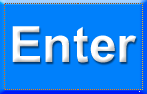
-or-
If the Site ID is correct:
With the onscreen keypad, type the last 5-digits of the User ID. (The User ID is the last 5-digits of the User ID for that specific user in WashConnect)
-
Select the Enter button. 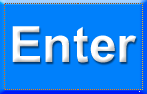
The message "Please enter your PIN number." appears.
-
Type the 4-digit PIN number associated with the User ID that is logging into the Service Unit Screen.
-
Select the Enter button. 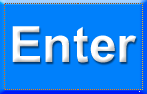
The message "Select device and function to perform. After both are selected, press Start button to begin operation" appears.
You are now ready to perform Cash Management and diagnostic operations.
See Add User or Edit User to manage the user's PIN for the Auto Sentry Service Unit Screen.