Managers or Users with privilege can add missing Time Clock stamps for other employees from the Edit Time Clock.
NOTE: Within the Security Role Privileges, you can specify the amount of days a user may go back into the past to edit time clock records. See Edit Time Clock Privilege.
- On the Time Clock menu, select Edit Time Clock.
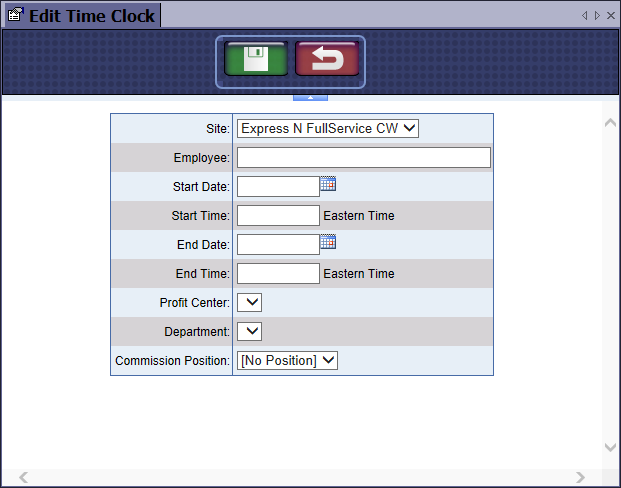
- In the Start Date box, select a date.
- In the End Date box, select a date.
- In the Site box, select the site from the list.
- In the Employee box, type in the Employee.
- Click the View button.

- Click the entry, and then click the Edit button.

- In the Start Time box, select a time.
- In the End Date box, select a date.
- In the End Time box, select a time.
- In the Profit Center box, select a Profit Center.
- In the Department box, select a department.
- In the Commission Position box, select a position if necessary.
- Click the Save button.
