If the club membership expires, the Touch POS will recognize this and prompt to select an action.
NOTE: The instructions assume you are using an on-site safe with the virtual safe setting enabled, recommended by ICS.
- On the Touch POS menu, click Open Shift.
The sales entry screen appears.
- In the Plate box, type customer’s license plate number.
- From the search results on the right-side, locate and then click to select customer.
The customer’s information fills in the lower section of the on-screen receipt.
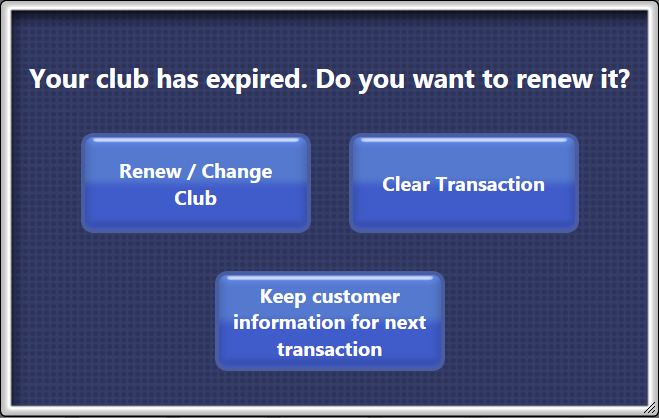
- Click the Renew/Change Club button.
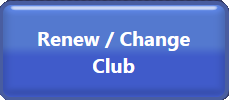
NOTE: If customer does not want to renew club, select the Keep customer information for next transaction button, and then the customer can buy a wash.
- Select a payment.
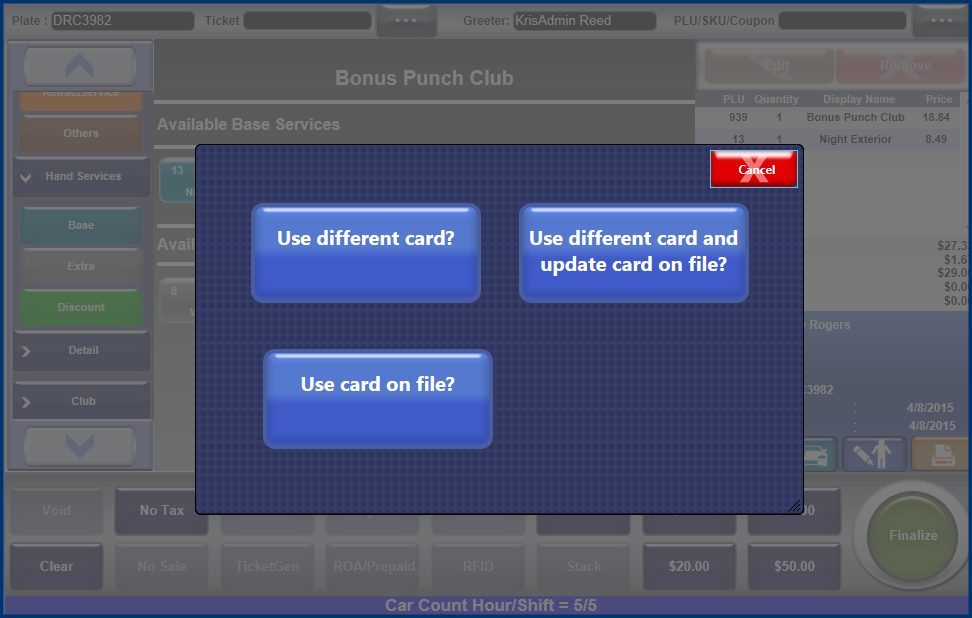
- If using a credit card, three payment buttons appear, select one of the following:
- Use different card? - Customer can pay for club with a different card than the one they have on file in WashConnect (One time club renewal).
- Use different card and update card on file? - Customer can use a different card than the one they have on file in WashConnect to pay for their club and also update the credit card on file.
- Use card on file? - As long as the credit card on file in WashConnect is valid the club will be renewed with that card.
The customer’s club is now renewed and the customer can receive a club wash.