NOTE: This feature is available when the User's Edit Payment privilege is enabled. This privilege can be found from the Register Reports/View Register section.
When the Edit Payment is enabled, the user is able to edit the payment type that is attached to a transaction through the View Register form. If the privilege is assigned, a Change Payment button appears on the View Register tab where you will be able to edit the Payment Type.
- On the Financial menu, click Register Reports, and then click View Register.
- Search for a transaction.
- Click to select the transaction.
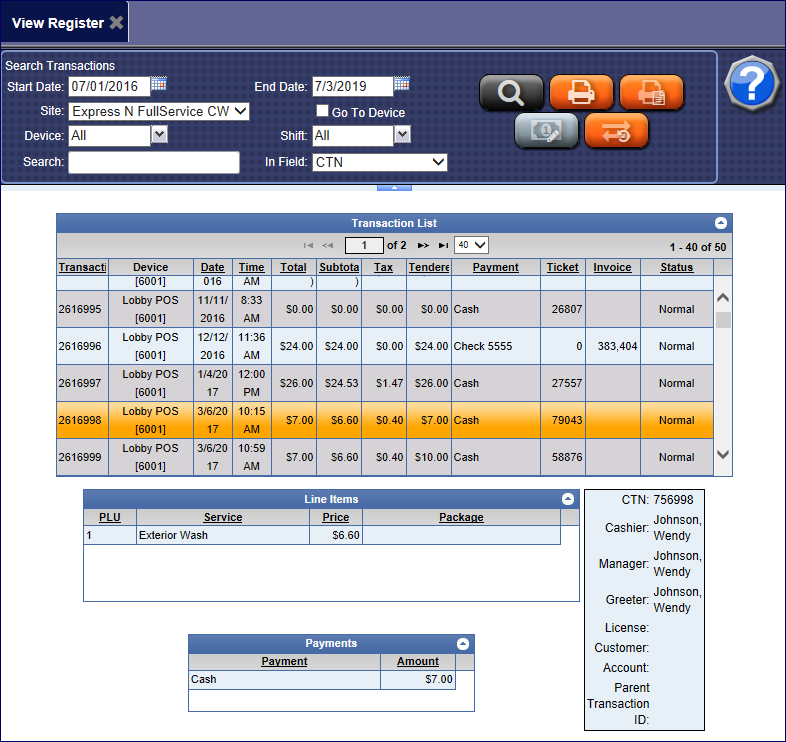
- Click the Change Payment button.

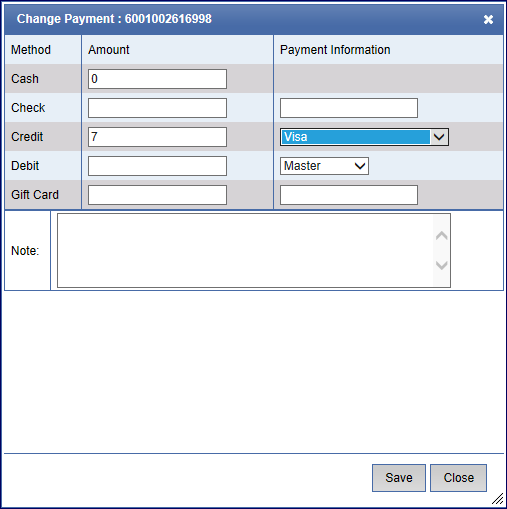
- Locate the other form of payment to change this transaction to.
- In the Amount box, type the amount of money that you want to change the payment for.
- In the Payment Information box, select another form of payment.
- Click the Save button.