You can merge two Fleet Accounts. You cannot undo a Merge.
NOTE: This feature is available from Corporate. User must have Security Role Privilege to merge customer records.
- At WashConnect® logon, select Corporate.
- On the Fleet menu, select Accounts.
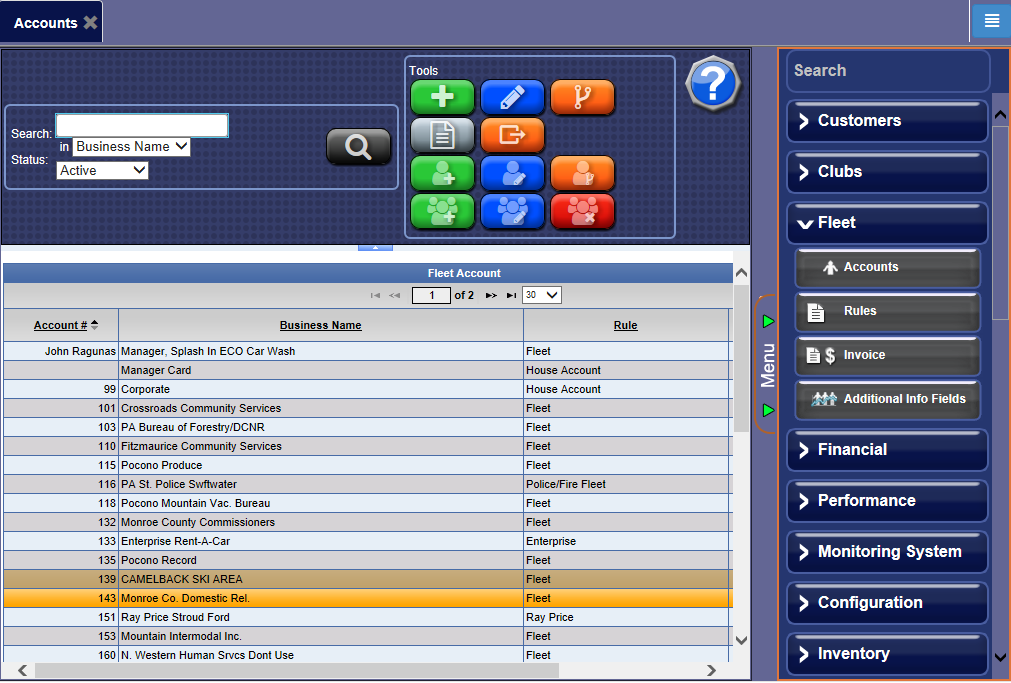
- From the Fleet Account list, click to select the first Fleet Account to merge.
The first Fleet Account is highlighted in the list.
- Click the Merge Fleet Accounts button.

The Merge Fleet Accounts dialog box appears. The selected Fleet Account will display as the Target Fleet Account.
- From the Fleet Account list, click to select one or more Fleet Accounts to merge with the Target Fleet Account.
- Click the Merge Fleet Accounts button.
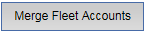
The message "Are you sure you want to merge these customers? This change is irreversible." appears.
- Click the Yes button.
The message "Customers merged successfully!" appears.
- Click OK.
The Fleet Accounts have merged together as well as all of the customers of the merged Fleet Accounts. The target Fleet Account now has all the Fleet Account Customers and can be viewed from the Customers list.
If there are any duplicate customers in the Customer list, you can merge the duplicate Fleet Customers.
See Merge Fleet Customers.