On the POS screen, follow these steps to view the customer's vehicle information:
- On the Touch POS menu, open the sales screen (Open Shift), and then confirm the Greeter.
- Search by license plate or search for a Customer, and then select the Customer.
- Select the View Vehicle button to view the Vehicle History.

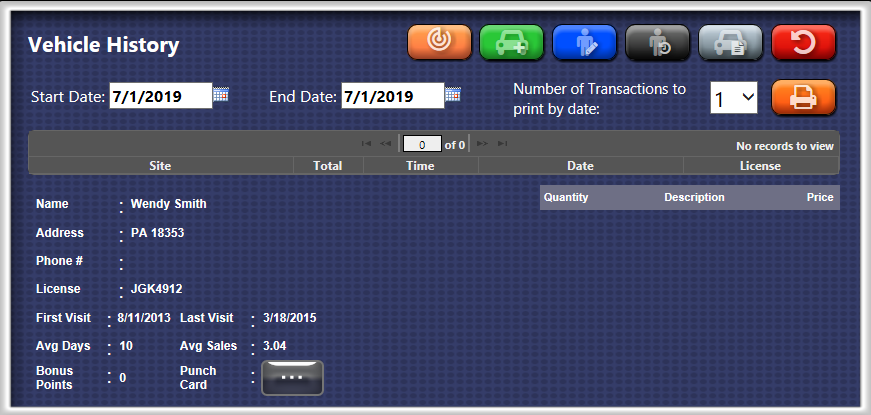
- Click the Add Vehicle to add another vehicle.

- Click the Edit Customer button to Update Customer Information for Bonus Point and Punch Cards. Add the new amount and the reason for tracking purposes, and then click the Save button.

- Click the Vehicle Notes button.

- Click the Printer button, and then select a number from the Select the number of Transaction to print by date box.

- Click the Trackable Service button.

The Trackable Services list appears.
NOTE: To set up a sales item as a Trackable Service, see Track Service from Add a Sales Item.
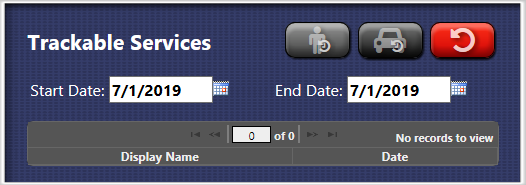
- Click the Cancel button after done viewing.
