The Financial Overview report is based on Task Centric Reporting where you can easily scale a detailed report. Expand the Site Selection Tree to view more detailed report data. Underlined figures can be clicked on to see which report the aggregated figure has come from and how it was comprised. Every item reported on the Financial Overview is a total from another sub task on a different report. Follow these steps to view an underlying report:
- On the WashConnect logon screen, click the Log On button.
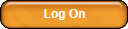
- On the Financial menu, click Register Reports, and then click Financial Overview.
The Financial Overview tab appears.
- Click to select the Expand Tree
 button to expand the Site Selection Tree.
button to expand the Site Selection Tree.
Some columns may contain multiple underlined totals.
- From the Financial Overview report, click to select the underlined total to view the underlying report that aggregates this total.
The underlying report opens in a new tab.
For example, if you click an underlined total in the Income column, the Shift Detail Report appears in a new tab, displaying the details of the Income total.