Display the last time the membership was billed as the Last Billed Date on the Declined Payment Report.
To view the Declined Payment Report, follow these steps:
- From the WashConnect logon screen, select Corporate or the autobilling site, and the click the Log On button.
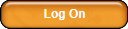
- On the Clubs menu, select Reports, and then select Declined Payment.
The Declined Payment tab appears.
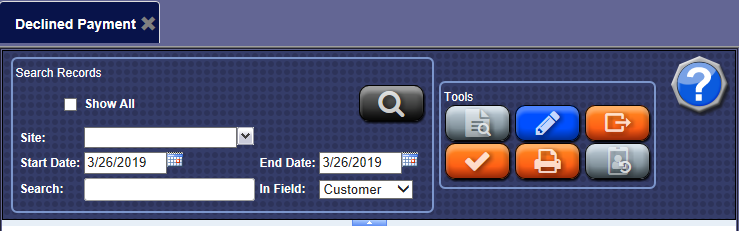
- If selecting specific dates, clear the check mark from the Show All box, and then select a new date range in the Start Date and End Date boxes.
- From the In Field list, select a field to search:
- Phone
- License
- RFID
- Barcode
- Credit Card
- In the Search Records box, type in available field information.
Search Filters
- Characters: The filter is applied on the first few letters of the field. For example, filtering with “B” in the Customer field will return customers whose names begin with “B,” not customers who have “B” anywhere in their name.
- Numbers: Another example would be a filter on RFID tag. If you type “4”, you will filter the report to show all RFID tags beginning with 4. However, the filter will not return all tags that contain 4 anywhere in the number. It will only find tags beginning with 4.
NOTE: For RFID and Credit Card searches, you do not need to precede the search term with a # or XXXX. Just type the first few numbers of the RFID tag or credit card you want to find.
- Click the View button.

The Declined Payment report appears.
From the search results, locate and then click to select customer.
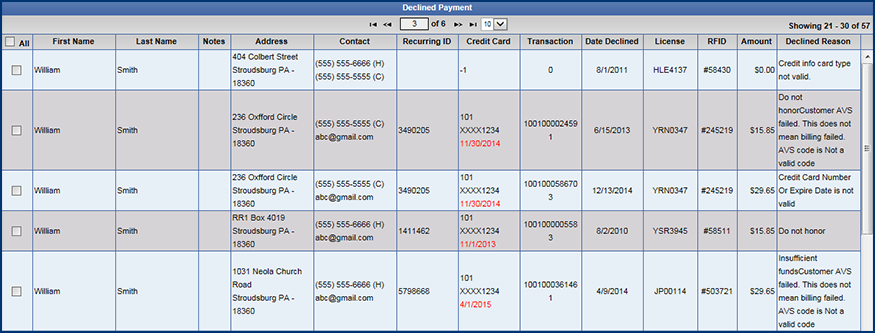
NOTE: You can also view the Declined Reason for credit card payment directly from the Manage Customer List from the Customer menu.