Refund without a receipt is Cash ONLY!
NOTE: Use Void to refund a transaction from the current shift.
Refund is used to give the customer back their money paid from a sales transaction during prior shifts or different locations. Refund privileges are setup from Manage Users in the Users menu by selecting a role and then by allowing Touch POS the Refund for Touch POS privilege.
-
Log on to WashConnect® from the car wash site level.
-
On the Touch POS menu, open the sales screen (Open Shift), and then select a Greeter.
- On the POS sales screen, click the Refund button.

- When you receive the message "Choose Refund Type", click Refund with No Receipt.
You are directed back to POS Screen. A message "Refund in Progress. Please select services for refund" appears across the top of the POS Sales Screen.
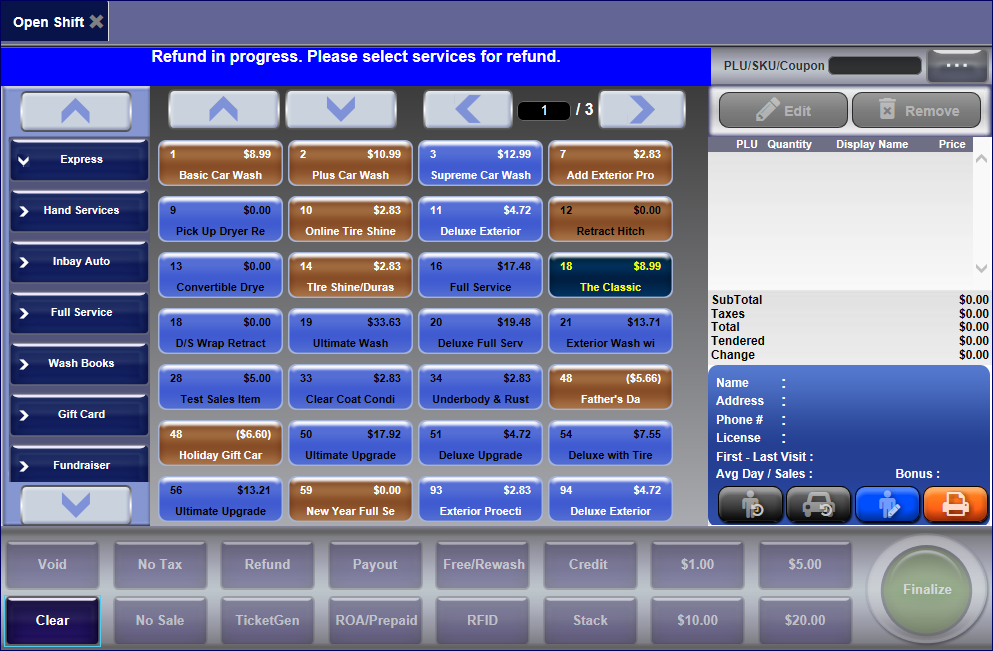
- On the POS Screen, select sales items to be refunded.
- Click the Finalize button.

If configured, the Refund Customer Information dialog box appears.
- In the Customer Search box, select the Search button.

The Customer Search Dialog box appears.
- In the Search box, type in a your customer's name and select it from the list. If your customer is not in the system, click the Add button to add a new customer.
- If Phone # and Reason for Refund is not configured, skip to step #11.
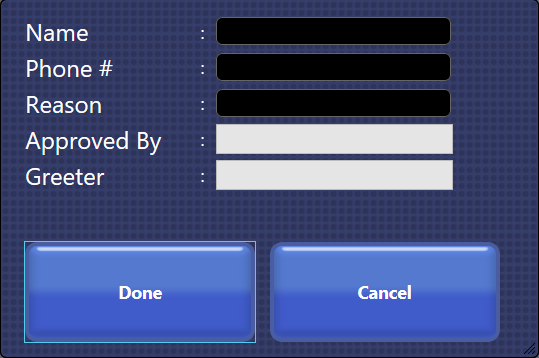
- Type in customer the Phone # and Reason for the Refund.
- Click the Done button.
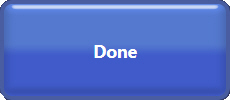
- If you receive the "Are you certain you want to refund the selected services for the Amount of $xx.xx" message, click Yes.
The message "Successfully refunded the transaction" appears. The items are refunded in the system, the drawer opens, a receipt prints, and then the Touch POS is ready for a new transaction.