At the beginning of each shift, it is necessary to Open a POS (Point of Sale) register shift in order to enter any sales transactions or perform Adds and Removes.
IMPORTANT: Count the money as you add it to the POS drawer as this entry is automatically verified and cannot be edited. Be sure that shifts are opened and closed accurately to assure cash accountability.
To open a POS Register Shift, follow these steps:
- The Cashier can log on WashConnect® at the site level.
- On the Touch POS menu, select the Open Shift button.
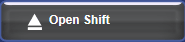
NOTE: If the Open Shift button does not appear, then Click the Close Shift.
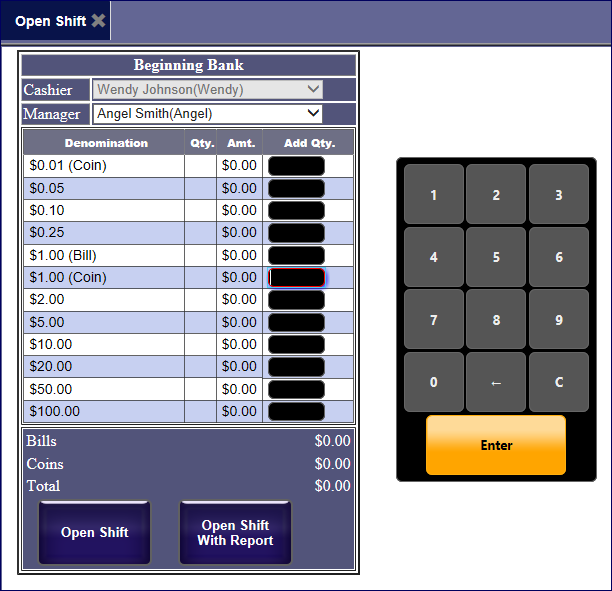
NOTE: If midnight passed and the prior shift was not closed, the system will need to Close Shift before Open Shift is possible. If the Touch POS menu option only has the Close Shift button available instead of Open Shift, you will need to close the prior shift before you can open a new shift.
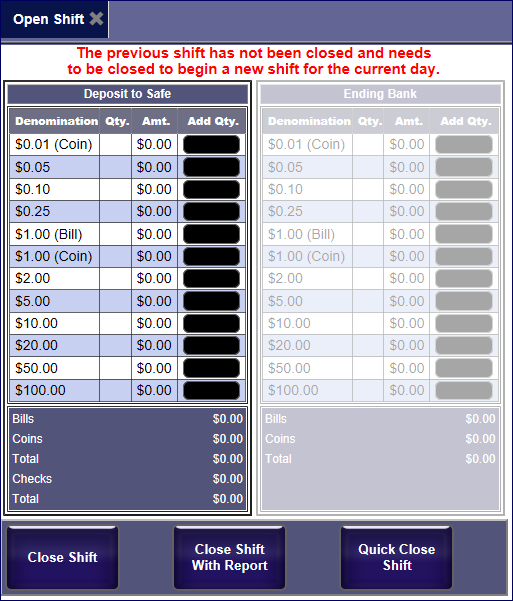
- In the Cashier box, you can view the cashier.
NOTE: The default cashier is whomever is clocked in to WashConnect. If you would like to change the Cashier, clock out and have the cashier clock in WashConnect. If the fingerprint reader is configured for clock in/switch profit center, the use the finger print reader to clock in as the new greeter.
- In the Manager box, select a name from the list.
- When opening a shift, you can remove any available amount of money from the safe and place it in the Cash Drawer to open your shift.
- Type amounts in the denomination boxes.
–or–
- Type a Total amount in the Cash Express (lump sum) box. Only use if you do not type amounts in the denomination boxes.
NOTE: Cash Express is only available if the Touch POS device is configured to not use the Safe.
The total amount in the drawer appears on the Total line.
- Click one of the following Open Shift buttons:
- Click Open Shift: The POS Entry screen appears and the shift is opened. An add journal entry is automatically entered in WashConnect.
–or–
- Click Open Shift with Report: A report receipt prints, the POS Entry screen appears, and the shift is opened. An add journal entry is automatically entered in WashConnect.
NOTE: This note refers to a POS that is not using the safe. When the amount you are opening your drawer with does not match the amount the register was closed with from the previous shift, the "If the Bank Discrepancy message appears, double check the amounts entered in the denomination or the Cash Express boxes and the actual amount in the drawer" message appears.
- NO SAFE: When the Safe is not configured, at the end of the shift, you can deposit an amount at the Bank and leave a specific amount in the drawer. Typically you leave the same amount in the drawer every night, for example, you can deposit anything over $150.00 and then keep $150.00 in the drawer every night.
- Also, when a safe is not configured and opening a new shift, the POS checks for any difference between the previous shift Ending Bank Balance and the current shift Beginning Bank Balance. If a difference is found, the POS prompts the user if they still want to open the shift or not. If user continues, the POS will insert a new record with the amount of the difference with a journal action Beginning Bank Difference. This will also display at the bottom of the Shift Detail report.
- USING SAFE: When using a Safe, remove all money from the drawer so it always closes with zero, therefore, you can select any available amount of money to open the next shift, and every morning it can be a different starting amount.
Tip: Verify your cash movements as soon as possible. It is possible to edit most shift information after a shift has been closed. However, it is faster and easier to enter accurate information during the shift.
NOTE: There is a setting to span midnight one time without forcing a Close Shift that technical support can set up for you. See POS > TouchPOSConfiguration > General. If the shift is left open long enough that a second midnight is reached, the system will force a closure of the open shift, and then you can open a new shift.