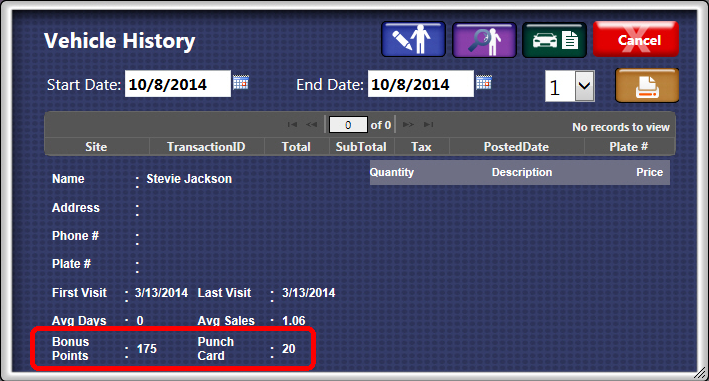You can edit Punch Card Counts with permission in POS during an Open Shift.
- Open a Touch POS shift in WashConnect®.
- Sign in as a greeter. Greeter must have permission to edit the punch card counts.
- Click to select Vehicle History button.

- Search and select a customer.
- Click to select Vehicle History button.

The Vehicle History screen appears.
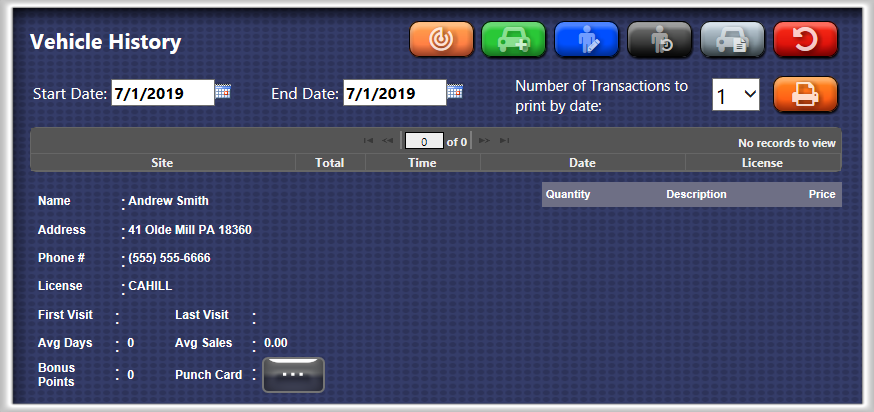
- Click to select the Edit Customer button.

The Update Customer Information dialog appears.
NOTE: The Login screen appears if greeter does not have permission.
- You can change the customers Punch Card amount, you can type a new number in the box next to the amount to be changed.
- Type in a reason for the change.
- Click the Save button.

The Changes are saved immediately.