View the Dashboard with Historical Data. Past dates can be retrieved for most Dashboard cards.
- On the Performance menu, click Dashboard.
- Click the Settings icon to make setting changes.

The Settings dialog box appears with three setting sections: Historical Data Options, Profit Centers, and Available Cards.
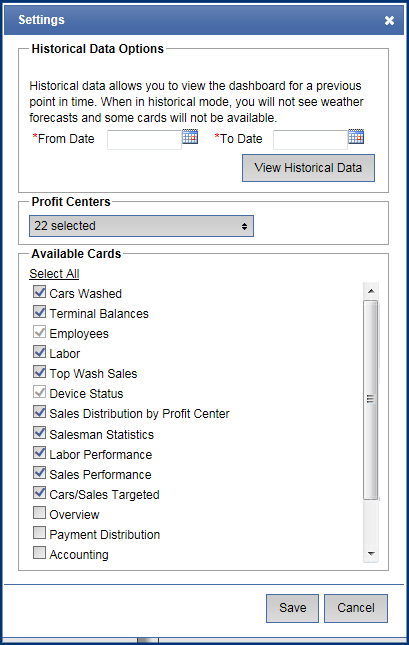
- In the From Date and To Date boxes, select the previous point in time to view dashboard data.
- In the Profit Centers box, select the profit centers to view.
- In the Available Cards checkboxes, click to select the report cards to view in the dashboard.
NOTE: In historical mode, some weather forecasts and some cards will not be available and appear dimmed.
- Click the View Historical Data button.
- Click the Save button.
View the cards for the selected dates and profit centers.
- After selecting and viewing historical data, select the Settings icon.

- Click the View Live Data button.
NOTE: The View Live Data button only appears after you viewed historical dates and have not closed the Dashboard tab.
- Click the Save button.

The settings are saved with the selected profit centers and cards for real-time data.