This is step #1 in creating a wash club to sell at the Touch POS or Auto Sentry.
To add a Club Service, follow these steps:
- From the WashConnect® logon screen, click to select Corporate, and then click the Log On button.
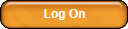
- From the Configuration menu, click Goods and Services, and then click Club Services.
The Club Services tab appears including a list of all clubs.
- Click the Add button.

The Club Service dialog box appears.
NOTE: The Club Profit Center is automatically acquired. After you click the Save button, a PLU number will automatically be assigned between 900 and 999, and this number cannot be changed.
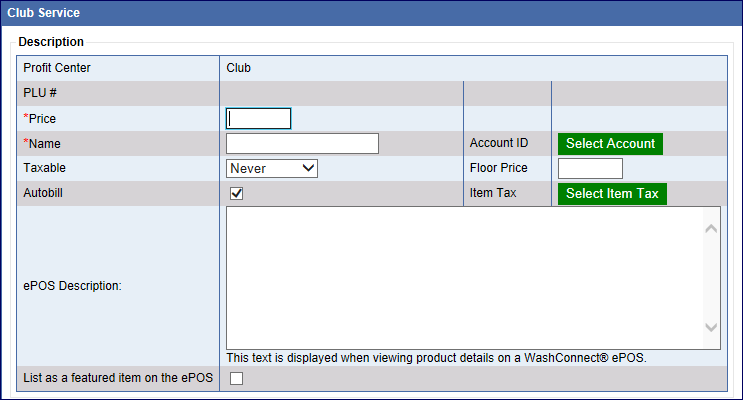
Tip: To save the club service quickly, complete the following two required fields: Name and Price.
- In the Price box, type a price for the club. If tax is applicable, the tax amount will be calculated and added to this Price.
- In the Name box, type a name for the wash club.
NOTE: On the Auto Sentry club sales menu, list up to a maximum of six clubs for customers to purchase.
- In the Account ID box, click to select the Select Account button.
The Accounts dialog box appears.
NOTE: See your accountant for more details on setting up your Accounts.
- Click to select the Apply account to all sites box or select an individual site, and then select an Account from the list.
- Click OK.
- In the Taxable box, select one of the following from the list: Always, Never, Conditional, or Force.
NOTE: If Prorating Clubs, there is a setting to enable the Floor Price.
- In the Floor Price box, type a minimum price to be applied as the prorated club purchase price.
- In the Autobill box, click to select if allowing this club to autobill. Click again to remove the Autobill check mark if not allowing this club to autobill.
- In the ePOS Description box, type a description to display on the optional WashConnect ePOS club page.
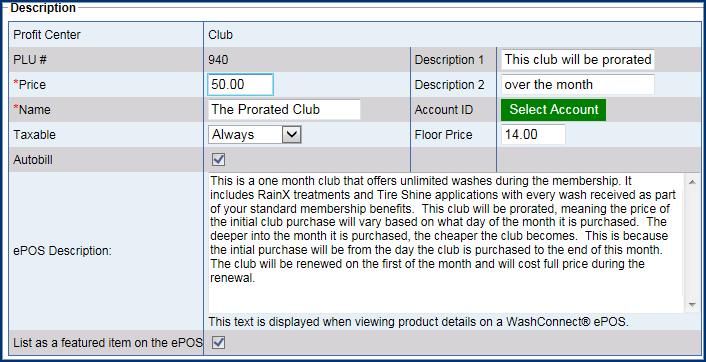
The following image displays the wash club and description on the ePOS.
NOTE: WashConnect ePOS is optional and additional fees apply.
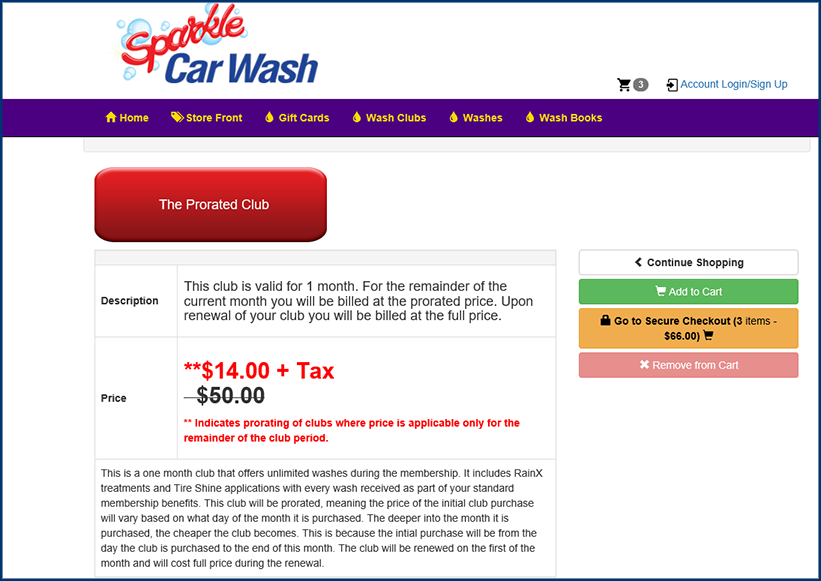
- In the List as a featured item on the ePOS box, click to select.
NOTE: See Promotions for New Club Memberships.
- In the Commission for Greeter box, type if needed.
- In the Secondary Language Description box, type if needed.
- In the Media Information box, type if needed.
- In the Bonus Points section, set the Bonus Points parameters if needed.
- In the Club Rule section, set the following club billing parameters:
- In the Duration box, select a number representing how many months to bill the club. For example, an unlimited monthly club will have the duration be 1 month. Type 6 for a prepaid 6 month club which can even be purchased as a gift and then after the 6 months can renew month to month.
- In the Billing Day box, select First Day or Sign Up Day. The billing will be scheduled to take place on the first day of the month for this club -or- the day of the month the Customer sign's up for this club.
- In the Grace Period box, select a number representing an amount of days that the customer can continue to receive washes if there is an issue with billing a customer's credit card such as it declines or internet outage. This is the grace period to stay in good standing with your customers until they can work things out with their bank or provide another credit card. Only applicable to customers whose status is “Bill, Active, or Declined.” Customers who are in the “Not Signed Up, Terminated, or Suspended” status will not be granted a grace period.
Unlimited Clubs. If you type zero (0) in each of the Wash per boxes, then the club is not limited. Customers may redeem unlimited washes for the given Duration.
Single-Rule Clubs. Establishing a single rule is the simplest club scenario. For example, in Wash per Month, you can type 31. This establishes a monthly limit for club customers. Other limits are not enforced.
Multi-Rule Clubs. If you want to establish multiple rules (for example, day, week and month), follow the general guideline of ascending order (for example, week is greater than day, month is greater than week, quarter is greater than month, etc.).
The ascending order guideline is not required by the software. Any combination of positive integer values and zeros are valid, whether they are in ascending order or not.
- Click the Save button.
The club is added to the list.
The Club Service PLUs are between 900 and 999. The Club Service PLU number is automatically generated for the club. You cannot change the PLU number.
In Setting up a wash club, Step #2 is to setup up a discount PLU for the wash price, see Add Sales Item.