You can give a free wash for a dissatisfied customer.
Common Practices:
- A Free Wash can be given but in most situations, it will be for a different day.
-
A Rewash can be used in a situation where a customer is unhappy with their wash, the car wash is going to do a rewash, and send them back through the tunnel right away.
- Customer may demand a Refund because he is so disappointed, and you can Void the transaction.
The following instructions are for a customer who has paid for and received the wash but was dissatisfied with the wash, and management would like customer to receive a FREE WASH or provide a REWASH.
- Open WashConnect, log on to site level.
- On the Touch POS menu, click to select Open Shift.
- Click the Free/ReWash button.

- From the Choose your Option box, select one of the following:
–or–
- From the Touch POS sales screen, select the base wash PLU and any extra services PLUs that the customer will receive for Free.
- Click the Finalize button.

- If settings are enabled, a Customer Search box appears.
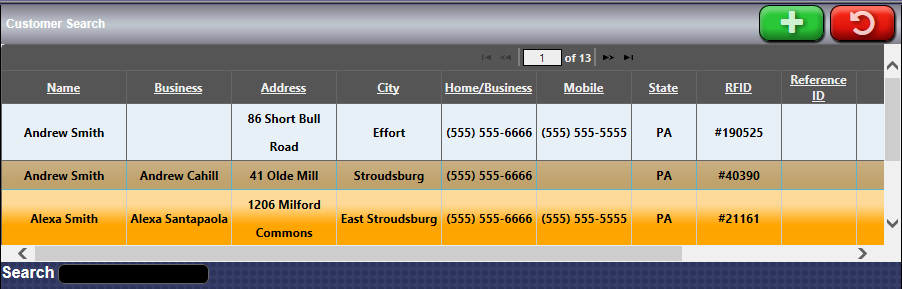
- In the Search box, type the customer's name, and press the Enter key.
- If you search for a customer and cannot find their name, you can click the Enter Manually button.
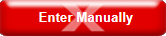
The name automatically fills in, eliminating the need to retype the customer's name again.
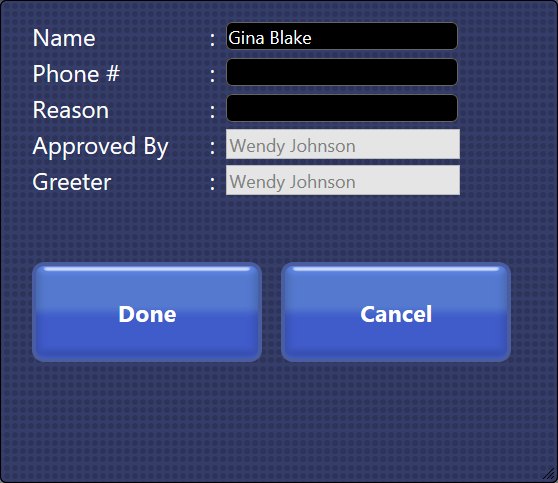
- In the Phone # box, type the phone number.
- In the Reason box, type the reason for the Free Wash or ReWash.
Approved By and Greeter automatically fill in based on who is logged into WashConnect as the cashier and manager.
- Click the Done button.
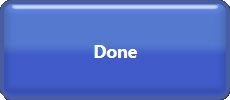
The Free Wash or Rewash is instantly stacked to the tunnel, regardless of which one is selected.
The receipt prints out. If configured, the receipt will display the wash code for the Free Wash or ReWash.
NOTE: If the customer insists and prefers to receive a full Refund for their dissatisfaction, you can refund the customer’s payment:
- Use Void if the transaction just occurred during the current shift.
- Use Refund if transaction is from a prior shift or different location.
NOTE: User must have Free/ReWash privileges which are setup from Security Roles on the User menu. Select a role and then select Free/ReWash from the Touch POS privilege tree.