There are four steps in setting up a fund raiser in WashConnect the way needed to utilize the Fund Raiser report.
Step #1: Add Discount Coupon PLU for Fund Raiser
- At the WashConnect logon, select the site.
- On the Configuration menu, select Goods and Services, and then select Sales Items.
- In the Profit Center box, select Express from the list.
- Click the Add button.

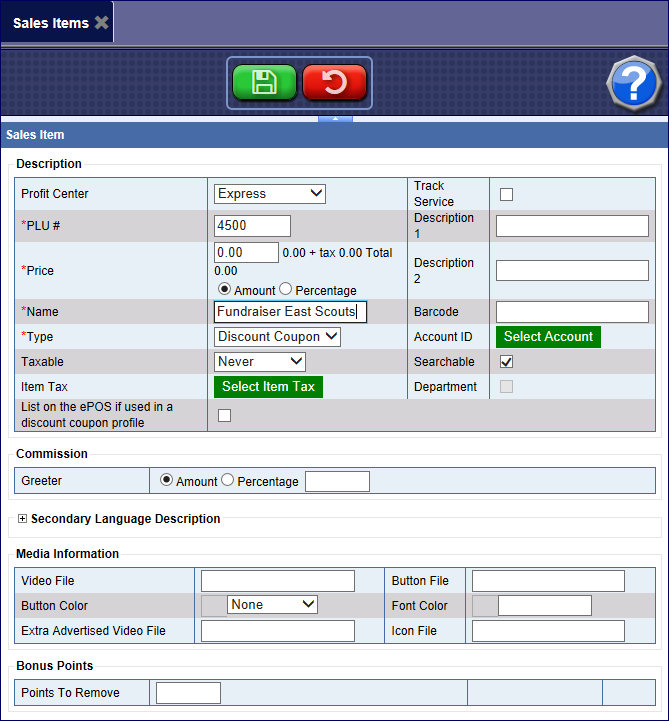
- In the PLU# box, type the four-digit code that you would like the customers to use.
- In the Price box, type 0.00.
- In the Name box, type a Name for the fund raiser coupon.
- In the Type box, select DiscountCoupon.
- Click the Save button.

- Next, go to Step #2.