At the beginning of each shift, it is necessary to Open a POS (Point of Sale) register shift in order to enter any sales transactions or perform Adds and Removes.
IMPORTANT: Count the money as you add it to the POS drawer as this entry is automatically verified and cannot be edited. Be sure that shifts are opened and closed accurately to assure cash accountability.
To open a POS Register Shift, follow these steps:
- Open WashConnect®.
- On the Time Clock menu, a Greeter must Log On.
The system will retain the last greeter selected by default.
- On the Touch POS menu, select the Open Shift button.
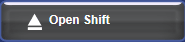
The Open Shift tab appears.
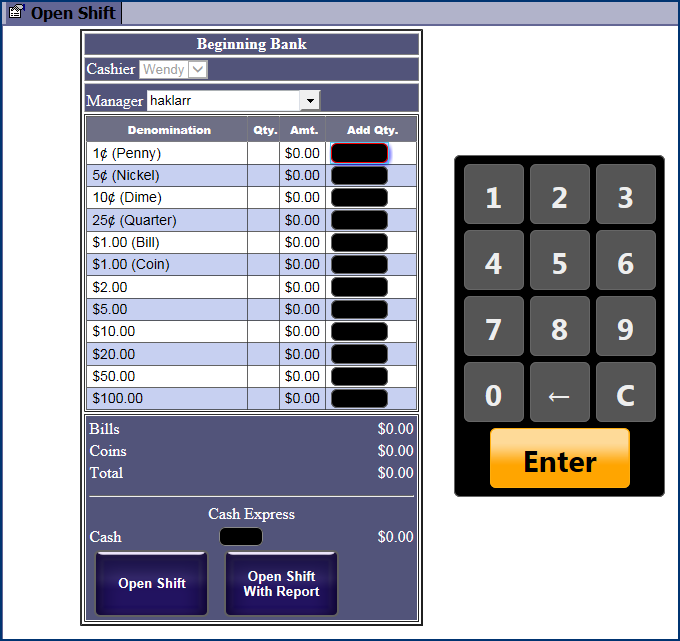
NOTE: If midnight passed and the prior shift was not closed, the system will need to Close Shift before Open Shift is possible. If the Touch POS menu option only has the Close Shift button available instead of Open Shift, you will need to close the prior shift before you can open a new shift.
- In the Cashier box, select a User name from the list of who opened the Shift.
The cashier list is pre determined by users who are logged in.
- In the Manager box, select a name from the list.
- When opening a shift, you can remove any available amount of money from the safe and place it in the Cash Drawer to open your shift.
- Type amounts in the denomination boxes.
–or–
- Type a Total amount in the Cash Express (lump sum) box. Only use this box if you do not type amounts in the denomination boxes.
The total amount in the drawer appears on the Total line.
- Click one of the following Open Shift buttons:
- Click Open Shift: The POS Entry screen appears and the shift is opened. An add journal entry is automatically entered in WashConnect.
–or–
- Click Open Shift with Report: A report receipt prints, the POS Entry screen appears, and the shift is opened. An add journal entry is automatically entered in WashConnect.
NOTE: This note refers to a POS that is not using the safe. When the amount you are opening your drawer with does not match the amount the register was closed with from the previous shift, the "If the Bank Discrepancy message appears, double check the amounts entered in the denomination or the Cash Express boxes and the actual amount in the drawer" message appears.
- NO SAFE: When you chose not to use a Safe, at the end of the shift, you can deposit an amount at the Bank and leave a specific amount in the drawer.
- USING SAFE: When using a Safe, all money is supposed to be removed from the drawer so it always closes with zero, therefore, you can select any available amount to open the next shift is OK.
Tip: Verify your cash movements as soon as possible. It is possible to edit most shift information after a shift has been closed. However, it is faster and easier to enter accurate information during the shift.
NOTE: There is a setting to span midnight one time without forcing a Close Shift. See POS -> TouchPOSConfiguration -> General. If the shift is left open long enough that a second midnight is reached, the system will force a closure of the open shift, and then you can open a new shift.