You can add a note for a Fleet Account, and then you can view or print the Note.
NOTE: After a Note is saved, it cannot be deleted or removed.
- From the Fleet menu, select Account.
- Search for a customer.
- Click to select an individual Fleet Account from the list.
-
Select the Fleet Account Notes button.

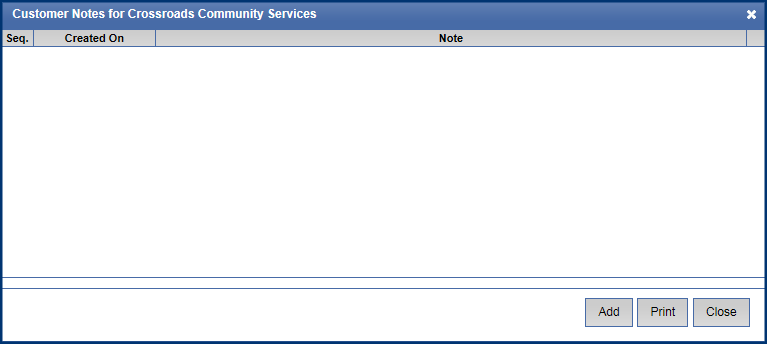
- Click the Add button.

- In the Add Customer Notes box, type a note for that Fleet Account.
- Click the Save button.

The message "Customer or Vehicle notes saved successfully" appears.
- Click OK.
The note is saved with an auto generated date and time stamp.
- To print the note if necessary, click the Print button.

- Click the Close button.
- From the Notes column, select the Note button to review the note.
