To view the Refunds Report, follow these steps:
- On the Financial menu, select Register Reports, and then click Refunds.
The Refunds tab appears.
- In the From Date and To Date boxes, select a date range for the report.
- In the Level box, select a site or level from your Corporate structure.
- In the Shift box, select a shift, specific shifts, or All shifts.
- Click the View Report button.

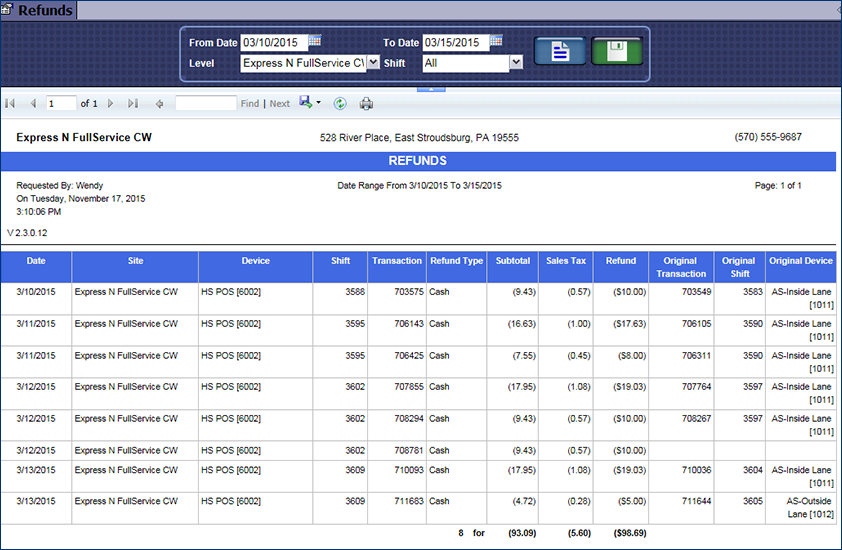
-
You can save the preferences for the next time you want to generate the report, click the Save Preference button. 
-
From the Refunds report toolbar, you can Search, Print or Export the report.
NOTE: For reports that include a count of cars washed, it should be noted that Refunds are never counted as actual cars washed. They reduce the car count by preventing the initial transaction from being counted.
Report Toolbar