Users with Group privileges can create a customer group to give special pricing or discounts. Special pricing and discounts can be given by creating a profile for the customer group or by sending Marketing emails to the Group with coupons, discounts, or free washes.
Example use of Customer Group:
You can set up a Customer Group and Profile, so that if club members, according to the club rules, used their last available wash, you can now offer them a discounted wash profile.
NOTE: Customer Group is only available from Corporate Logon, and User needs a security role set up with Group privileges.
- At WashConnect logon, select Corporate.
- On the Customers menu, select Group.
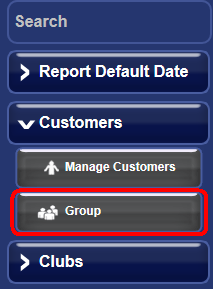
- In the Status box, select Normal.
- Click the Add button.

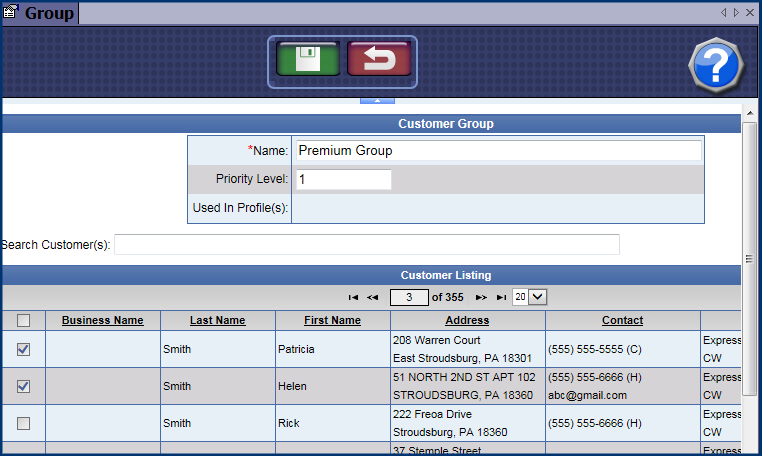
- In the Name box, type a name that helps identify who is targeted with this Group.
- In the Name box, type a name that helps identify who is targeted with this Group.
- In the Priority Level box, select a number from 1 to 10.
NOTE: Each customer can be assigned in more than one Customer Group, the Group Profile date and time would take priority for the customer.
- Search for the customer via Search Customers or scroll through the list of customers from the Customer Listing. To add customers to the Customer Group, check off the check box to the left of Business Name of the specific customer.
- Click the Save button.

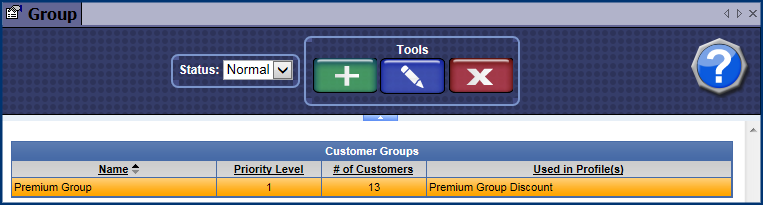
Now that you have added a group with customers, you can set up a Customer Group Profile and Schedule.