Ticket Generation at Corporate is only for unpaid tickets since there is no cash register to receive any payment. Ticket Generation at Corporate generates 6- or 9-digit wash codes that are good at all of your sites.
- Log on to WashConnect® from the Corporate Region.
- In the Touch POS menu, select Ticket Generation.
- Click the TicketGen button.
- Select the wash for the wash codes tickets.
- Click the Generate button.

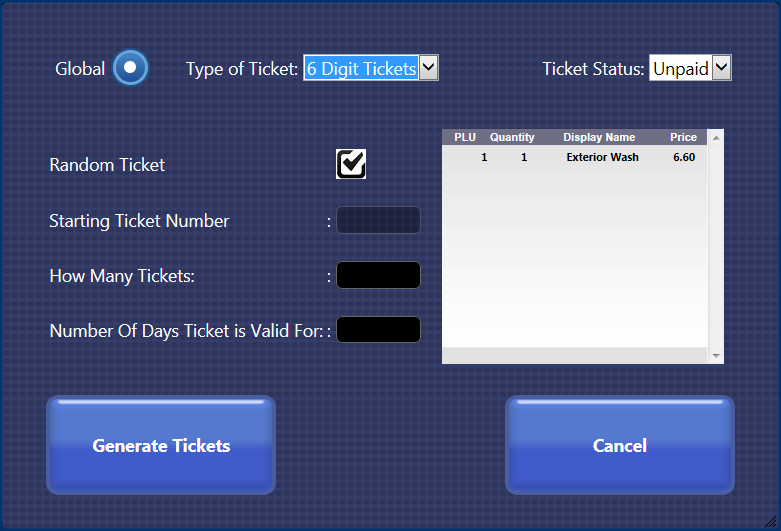
- In Type of Ticket, select 6- or 9-digit.
NOTE: 5-digit wash codes can only be generated at the site level. See Ticket Generation for 5-digit Wash Codes.
- In Global, global is default.
NOTE: You cannot create site level only wash codes from Corporate.
- In the Random Ticket box, click to mark the Random Ticket check box.
-or-
For Consecutive Wash codes, click again to clear, and then in Starting Ticket Number, type in the first number you would like to use in the series of consecutive wash codes.
- In the Ticket Status box, default is unpaid.
NOTE: You cannot purchase paid wash code tickets at corporate.
- In the How Many Tickets box, type in the total number of wash codes to generate.
- In the Number of Days Ticket is Valid For box, type in the amount of days that the wash code(s) will be redeemable. Default is 30 days.
The receipt displays the wash on the screen.
- Click the Generate Tickets button.
- If you receive the "Are you sure you want to generate X Sequential or Random Tickets which will expire after X days?" message, click Yes.
- If you receive the "Tickets successfully generated" message, click OK.
- From the File Download dialog box, click the Save button.
- From the Save As dialog box, type a file name, and then save the file with the format type: Excel Comma Separated Value.